How to Remove Previous CJ Affiliate Tracking
Overview
Remove Previous Tracking:
You've just set up your CJ server-side tracking (yay!), and now you're wondering how to disable your previous client-side tracking. The good news is: you don't need to!
CJ recommends running your client-side CJ tracking (that they likely helped you set up previously) in parallel with your server-side tracking.
Will I Have Duplicate Tracking?
CJ Affiliate will deduplicate your tracking so long as they both send the Order ID (e.g. 40012343453) as the Transaction Identifier. Your CJ server-side integration through Elevar is automatically set up to always send Order ID (unless you changed this in the Transaction Identifier step).
To verify that your client-side tracking also sends Order ID, reach out to CJ's Support Team to confirm.
Here are a couple of common CJ implementation methods you can check:
- If using the Shopify CJ app, you'll have a script in Settings --> Checkout in the Order Status Page box. If you see "orderId" set to "{{checkout.order_id}}", you're all set. (See Figure 1)
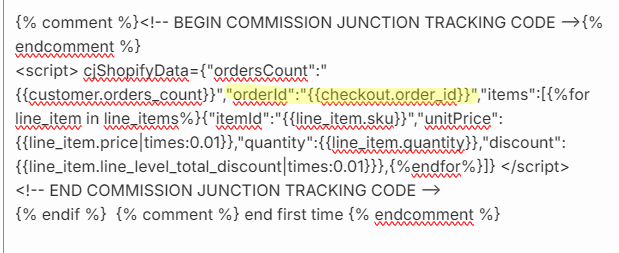 Figure 1
Figure 1
- Alternatively, if you have CJ running in GTM, you may have a "CJ Affiliate - Universal Tag" passing "Order Data". Here, you'll want "Order ID" set to "{{dlv - Thank You Page - Order ID}}". (See Figure 2)

Figure 2
Updated over 1 year ago
