Avoiding Duplicate Attentive Events with Elevar
Learn more about Attentive events and how to avoid sending duplicate events with Elevar.
Overview
Follow this guide to learn how to avoid duplicate Attentive events with Elevar.
Running both client-side and server-side (Elevar) tracking together maximizes coverage for key journeys like cart and browse abandonment. However, this raises an important question:
Will This Send Duplicate Texts to My Shoppers?
It’s a valid concern. Both client-side and Elevar’s server-side tracking can capture the same action (for example, an Add to Cart), which means two events could be sent to Attentive. Whether that results in duplicate texts depends on how your Elevar destination is configured.
If Your Elevar Destination is in Test Mode:
In this setup, events are sent to Attentive as Custom Events. To prevent duplicate texts:
- Create a new Journey in Attentive that triggers on the Elevar Custom Event.
- Add exclusion logic so users who triggered the client-side version of the same event in the past 2 days are not included.
- Example: Exclude users who recently triggered the standard Add to Cart event.
If Your Elevar Destination is in Live Mode:
In this setup, events are sent as standard eCommerce events to Attentive.
- Both client-side and server-side events will enter the same Journeys (such as cart or browse abandonment).
- If Attentive receives both versions of the event, only the first event is used, and the second is discarded.
- This works because of Attentive’s Entry Frequency rule, which limits how often a subscriber can enter a Journey.
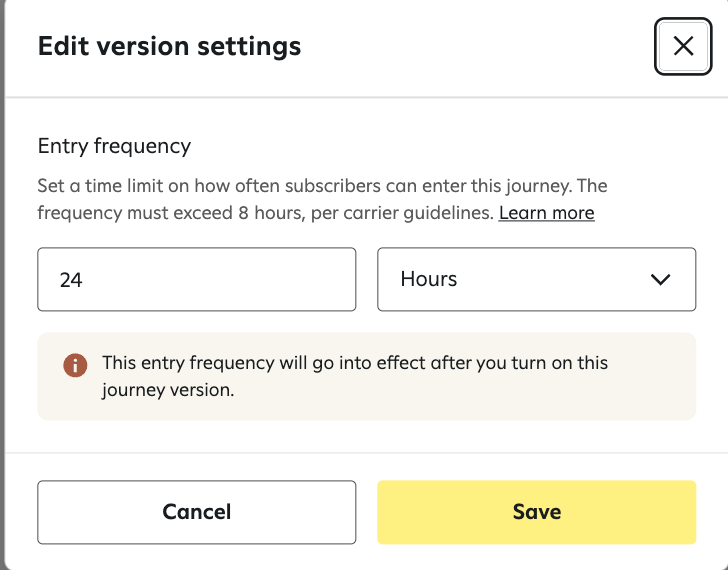
Updated 4 months ago
