How to Build UTM Parameters for your Ad URLs
Learn how to build UTM parameters for your Ad URLs to ensure accurate attribution reporting.
Step 1: Navigate to Google's Campaign URL Builder
This is a free Google tool that allows you to easily create campaign parameters for your ad URLs.
Step 2: Add your Destination URL
What page of your website would you like your ad to lead to?
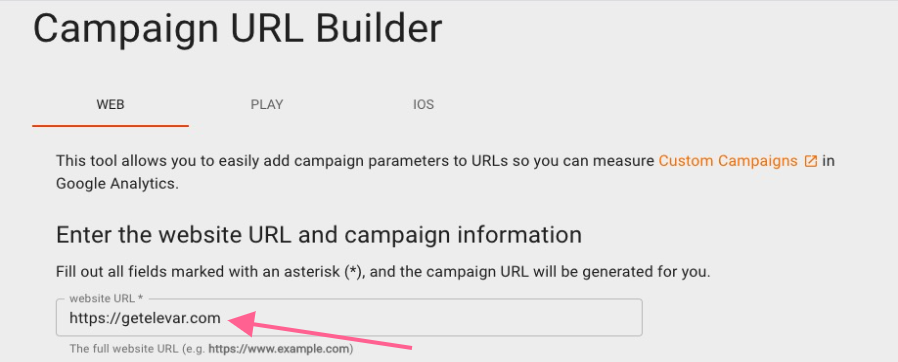
Step 3: Add a Value for Campaign Source, Medium & Name
What value to add in here is a strategic marketing decision for your team to make. In general:
- Campaign Source = Where is the traffic coming from? I.e. Facebook, TikTok, Snapchat, etc
- Campaign Medium = What marketing medium got the traffic there? I.e. PaidSocial, PaidSearch, Affiliate, Email, etc
- Campaign Name: What product, promotion, or slogan was being advertised? I.e. spring_sale.
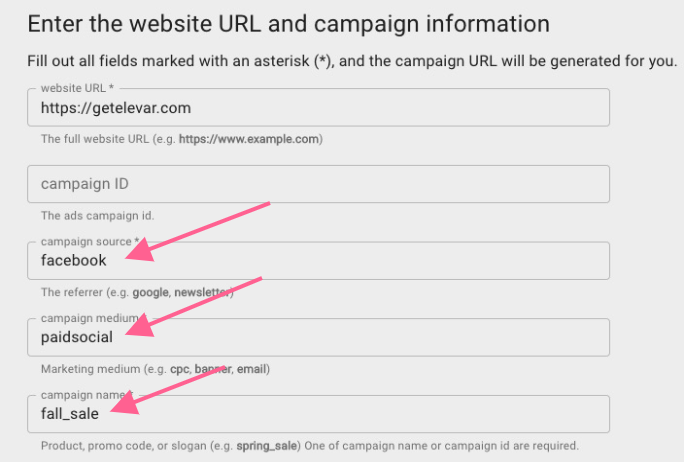
However, we've also seen merchants condense the Source & Medium information (I.e. Source = PaidFacebook) and pass Campaign Name information in the Campaign Medium spot (i.e. Medium = spring_sale) so that they can pass Ad Set information in the Campaign Name spot (i.e. Campaign = adset1234).
The best practice here is to keep a consistent UTM structure across both your ads and your marketing channels. I.e. always use "paidsocial" as your Campaign Medium for Facebook Ads, TikTok Ads, etc, or always use "cpc" as your Campaign Medium for Facebook Ads, TikTok Ads, etc. Don't use both.
Step 4: [Optional] Add in a value for Campaign ID, Campaign Term, & Campaign Content
If you'd like to send additional data about your campaign or ad, you may do so. Not all options here will be applicable to your marketing channel. For instance, a campaign term may make more sense for a Paid Search campaign than a Paid Social campaign.
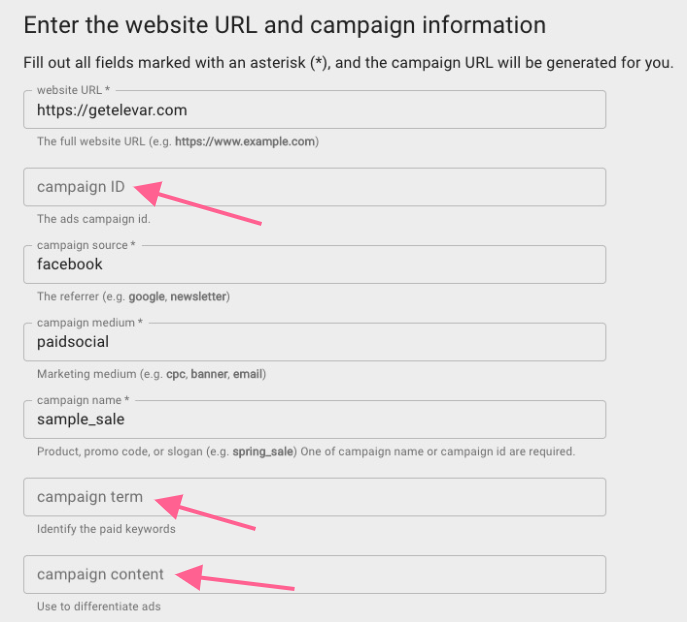
Step 5: Update the Ad URL
Copy your generated campaign URL at the bottom of Google's Campaign Builder Tool.
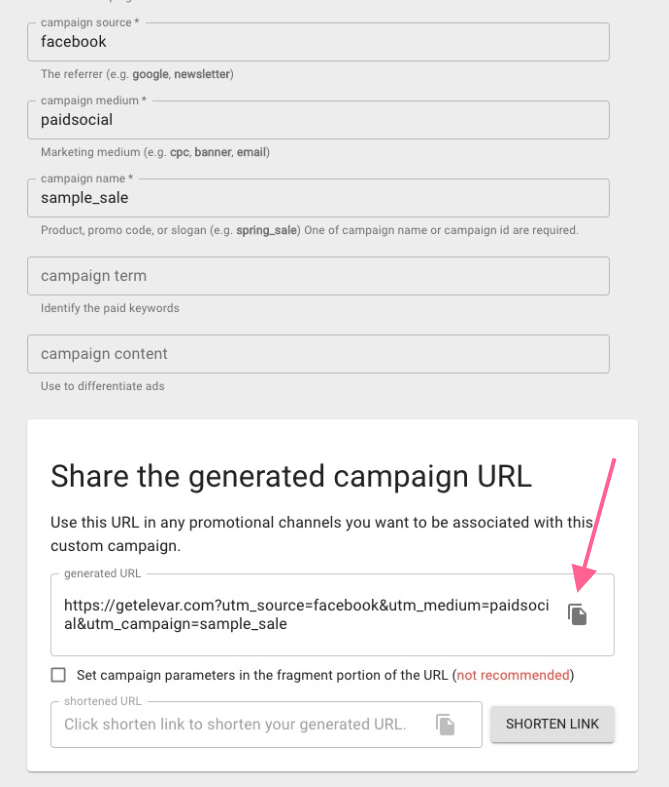
In your Marketing Channel, update the URL of your ad to use the URL you just copied above. The steps to update your URL will vary based on Marketing Channel.
For example, if you'd like to add UTM parameters to your Facebook Ads, follow Facebook's Add URL Parameters to Your Ads Help article.
Some Marketing Channels (like Google Ads, for example) have an Automatic Tagging Setting that does not require you to add UTM parameters to your URLs.
Auto-tagging will take priority over manually set UTM parameters unless you turn off auto-tagging in Google Ads.
Updated about 2 years ago
