How to Grant Elevar Customer Data Access from Shopify
Overview
Follow this guide to learn how to grant Elevar customer data access from Shopify. As of 3.15, Elevar can send more accurate new vs returning purchaser data with your server purchase events.
The Old Way:
- Pulls data from Shopify's liquid or web pixel property
- Not consistent data due to Shopify's 15-minute delay in updating after a new order has been create
- Web Pixel only populates a value when a user is logged in
- Only sends data for online store orders
The New Way:
- Pulls order count data offline directly from Shopify
- 95%+ accuracy when compared to Shopify
- Sends data regardless of whether the user is logged in
- Sends data for offline store orders (e.g. POS, recurring, etc)
To start benefiting from this new feature, simply grant your Elevar app the required customer permissions from Shopify as shown below.
Upgrade to Latest Plan Options
If you are not already on a Starter, Essentials, Growth, Business or Enterprise plan, then you can upgrade to get access to this new feature.
Manage Plan Settings:
- You can see what plan you are on and upgrade by navigating to your Manage Plan Settings.
Login to Shopify:
- Login by navigating to admin.shopify.com
Navigate to the Elevar App:
- Use the left-hand menu to locate and click on the "Apps" tab.
- Then, use the search function at the top of the screen and locate the "Elevar Conversion Tracking" app.
- (See Figure 1)
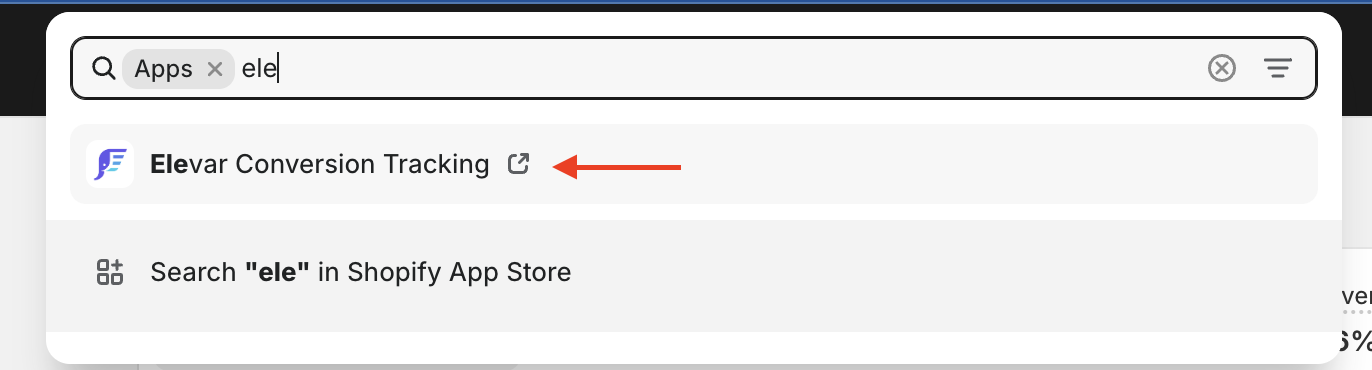
Figure 1
Update to Grant Customer Data Access:
- Once in the Elevar app, locate the section of the page titled "Update data access".
- After reading all of the information regarding the update, click on the "Update" button located in the lower right-hand corner of the section.
- (See Figure 2)
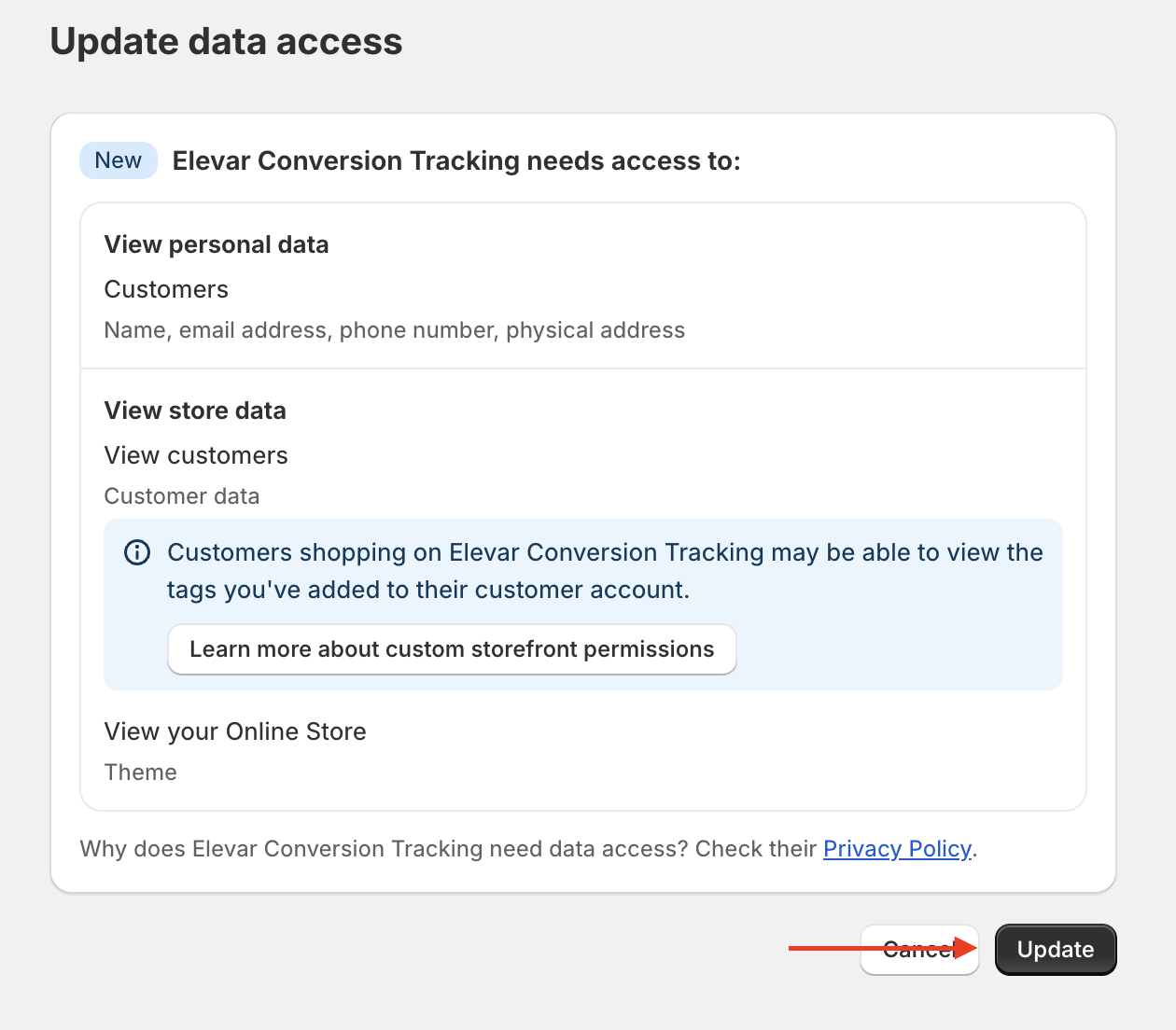
Figure 2
Updated 27 days ago
