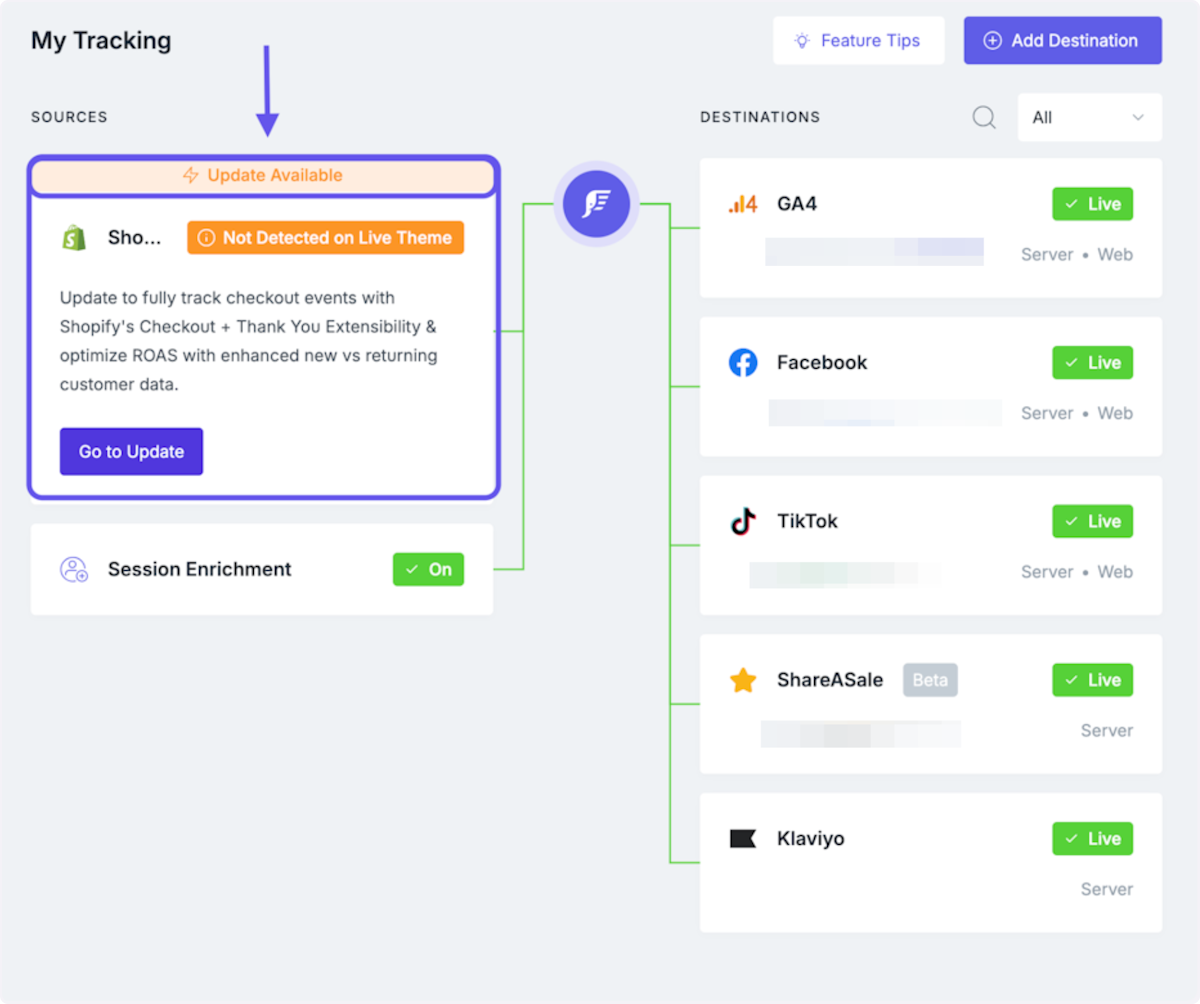How to Enable New and Returning Customer Purchase Events
Learn how to send separate events for new and returning customer purchases in your Meta destination.
Overview
Follow this guide to learn how to enable new and returning customer purchase events in your Meta destination.
Understanding New and Returning Customer Purchase Events:
New customer purchase events are triggered on transaction events for new customers and requires that the corresponding purchase event is enabled. Returning customer purchase events are triggered on transaction events for returning customers and requires that the corresponding purchase event is enabled.
Some Elevar clients want to optimize Meta for new or returning customer purchases. We have made this process easy by enabling you to send new events, in parallel to your standard purchase event, to Meta.
How to Enable Returning and New Customer Purchase Events In the Elevar App
Access Meta Destination:
- Begin on your Elevar homepage and use the left-hand menu to click on the "My Tracking" tab.
- Once in My Tracking, locate and click on the Meta destination card.
- (See Figure 1)

Figure 1
DataLayer Update: (See Figure 2)
If you see a warning that a data layer update is required, you'll need to complete this update before you can enable these events. If you need help with updating your data layer please reach out to [email protected]
_Figure 2_
Access Events Settings:
- Once in the Meta destination, use the "Setup Step" box and click on the "Events" tab.
- Locate and click on the "Customize settings" button. Then, navigate to the section titled "Breakdown" and use the drop-down to expand the customizable events.
- Use the check boxes to enable the "New Customer Purchase" and "Returning Customer Purchase" event options.
- Once you have entered the required information, click on the "Save" button located at the bottom of the page.
- (See Figure 3)

_Figure 3_
Understanding the New Events in Meta's Events Manager:
- The newly enabled events will show in Meta's Events Manager as "PurchaseNewCustomer" and "PurchaseExistingCustomer". Please note that you may not see these events immediately. They will be sent prospectively, so wait until you've received a purchase event before you validate the presence of the events.
- (See Figure 4)
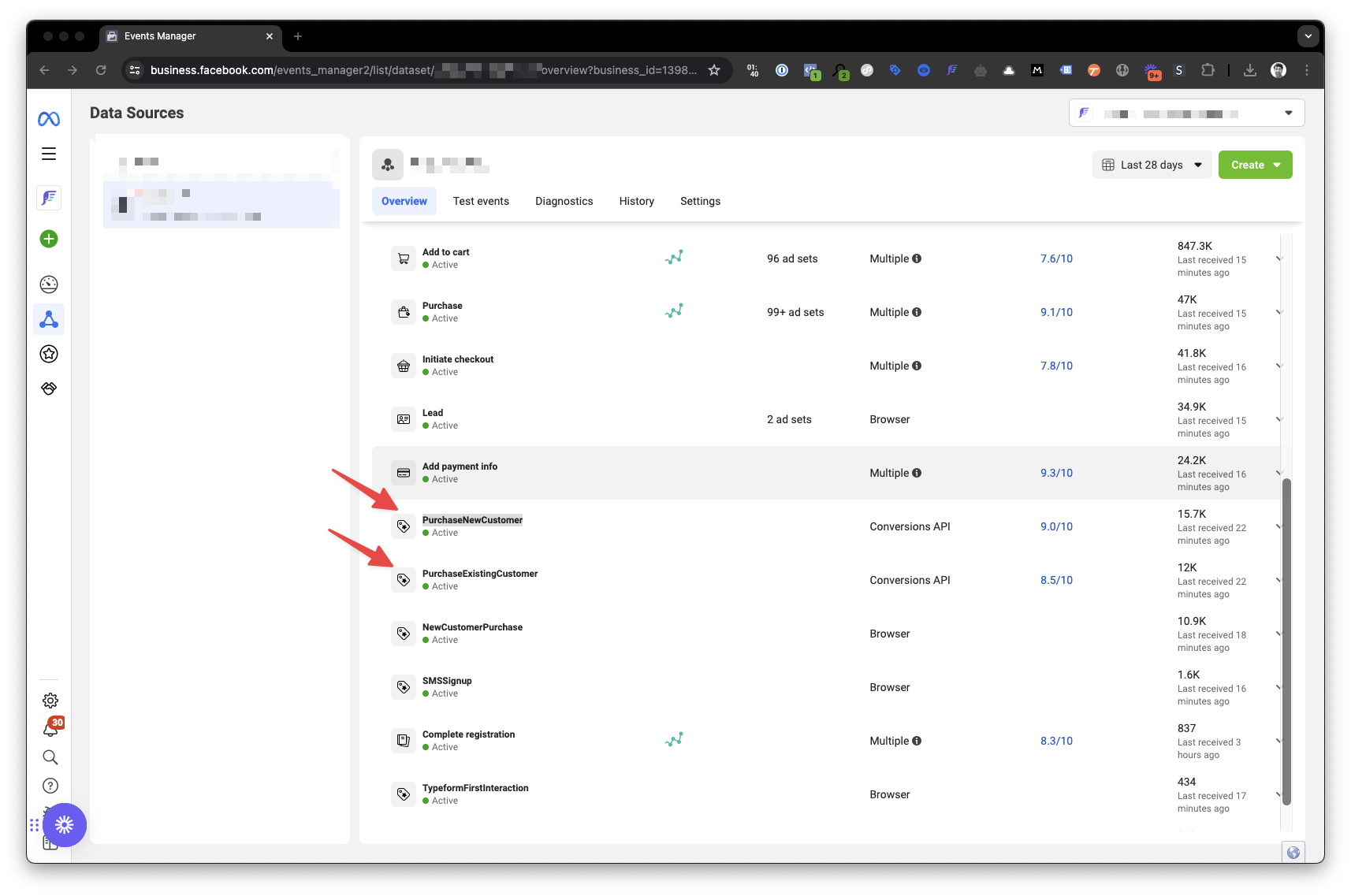
_Figure 4_
Note: New vs Returning Purchase Events
The filtering settings that you add in the filter transaction step will effect these custom purchase events, except if you filter out the Meta sales channel.
Those purchase events will still be sent, because Meta does not automatically include them in the custom events but will automatically include them in the purchase events.
Updated 4 months ago