How to Calculate Additional Revenue from Omnisend Server-Side Tracking
Learn how to measure the incremental revenue impact of Elevar’s server-side tracking by comparing your Omnisend automation performance against standard flows.
Overview
Follow this guide to learn how to calculate additional revenue from Omnisend Server-Side tracking. After you've let your Omnisend split test run for ideally 1 month (but at least 2 weeks), you are ready to analyze the results.
How to Calculate Additional Revenue from Omnisend Server-Side Tracking
Navigate to Omnisend Automation Reports (See Figure 1):
- Within Omnisend, click on "Reports" in the top nav.
- Click on "Automation" on the resulting screen.
- Select a date range where your Elevar automations were running alongside your standard flows.
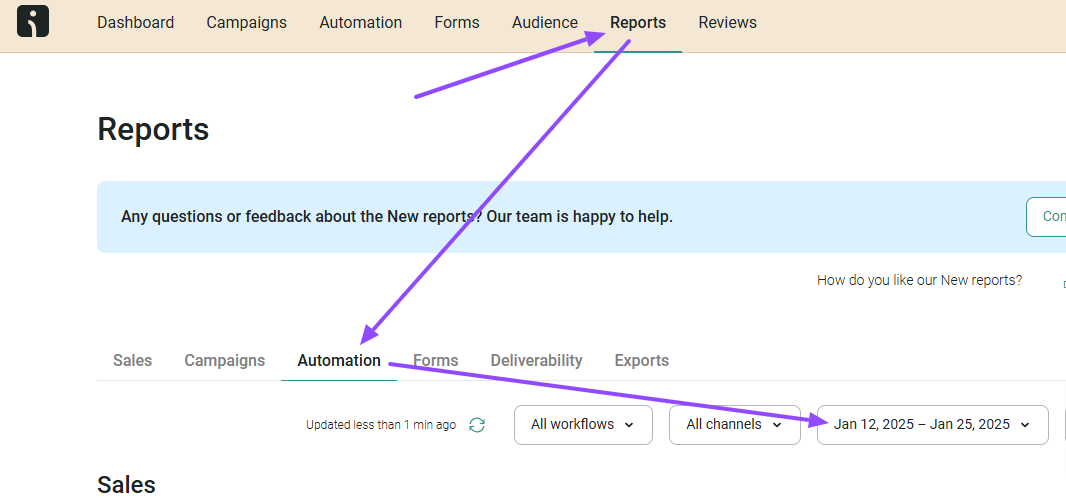
Figure 1
Filter by Automation Name:
- If you have a lot of active workflows, add a filter for the automations you would like to compare (See Figure 2).
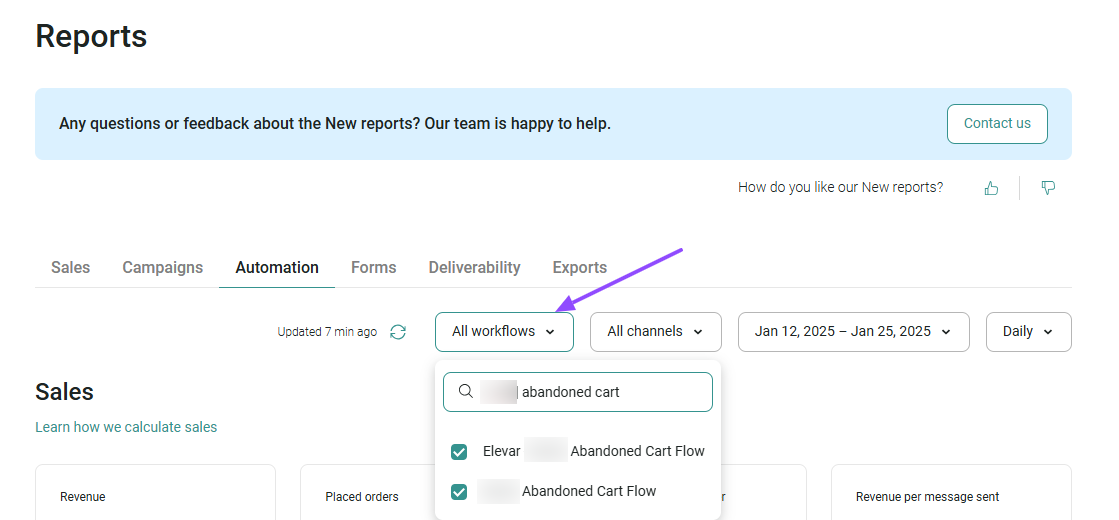
Figure 2
View Data
- Scroll down to the "Workflow performance" section.
- Now, you can see the net new revenue generated by the Elevar server-side automation and calculate the percentage increase.
- In the example below (see Figure 3), we can see that the net new cart abandoners identified by Elevar's server-side tracking generated an extra $468.67 in revenue - a 75% increase!

Figure 3
Updated 2 months ago
