How to Only See Certain Features and Usages in Microsoft Clarity
Learn how to use Microsoft Clarity’s API to segment session recordings and heatmaps based on specific user interactions or feature usage.
Overview
Learn how you can segment screen recordings so you can see certain features and usages.
Scenario
A merchant has introduced a new comparison tool feature and they would like to see screen recordings and heat maps of only usage of this feature.
How can we accomplish this?
Clarity provides us an API call that can be sent at the time of interest.
clarity("set", "action", "comparisonFeatureClicked");
We can fire this code snippet as soon as the user has begun interacting with the comparison feature, which would then let us focus exclusively on recordings of the use of this feature in the Clarity interface.
In order to segment recordings in the Clarity interface click Recordings on the main navigation bar, and then click Filters.
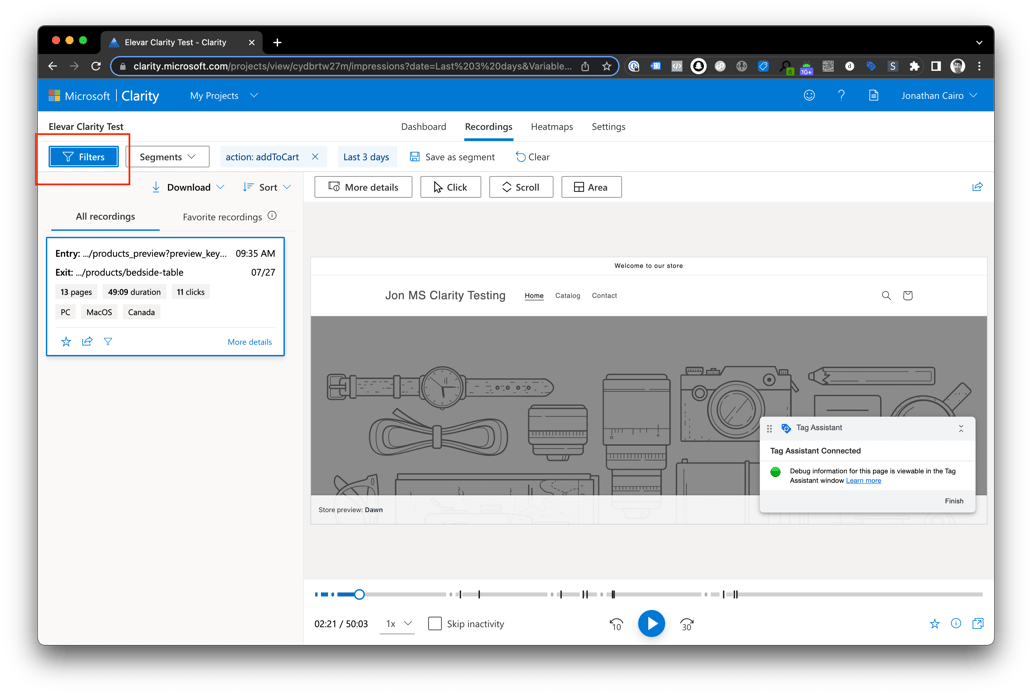
Then click Custom tags under Custom Filters, select the tag with the second argument in the above API call (here it's 'action') then select the event (the third argument, here 'comparisonFeatureClicked') and click apply. You'll now see only recordings where this tag/label ('action'/'comparisonFeatureClicked') was sent.
Updated 2 months ago
