How to Add <noscript> Tag
Overview
Once you have updated to our Shopify source, Google Tag Manage(GTM) is loaded onto you site via the App Theme Embed portion of you thing. This places your GTM code in the head. If you have a need for the portion of the GTM tag follow this guide to manually add to your theme file.
What is the Purpose of the GTM Tag?
The tag for GTM only runs when JavaScript is disabled on your site. It unlikely you'll need this tag as many things on your site are unlikely to work when JavaScript is disabled. Furthermore the only GTM tags that will properly function without JS custom image tags. In most situations you won't need this tag.
Other uses would be for website ownership verification in Google Search Console. You are able to verify other ways if needed or you can manually ad the tag.
Why Would I Want to Add the GTM Tag?
- You want to track visitors who have disabled JavaScript on their browser. (Limited to custom image tags)
- You want to verify the ownership of the website in the Google Search Console with the “Verify with Google Tag Manager” option.
How Do I Add the GTM Tag?
Find your tag in GTM:
- Login to your Google Tag Manager Account.
- Select your container if you have access to multiple.
- Navigate to the upper right-hand corner of the page and click you Container ID.
- (See Figure 1)
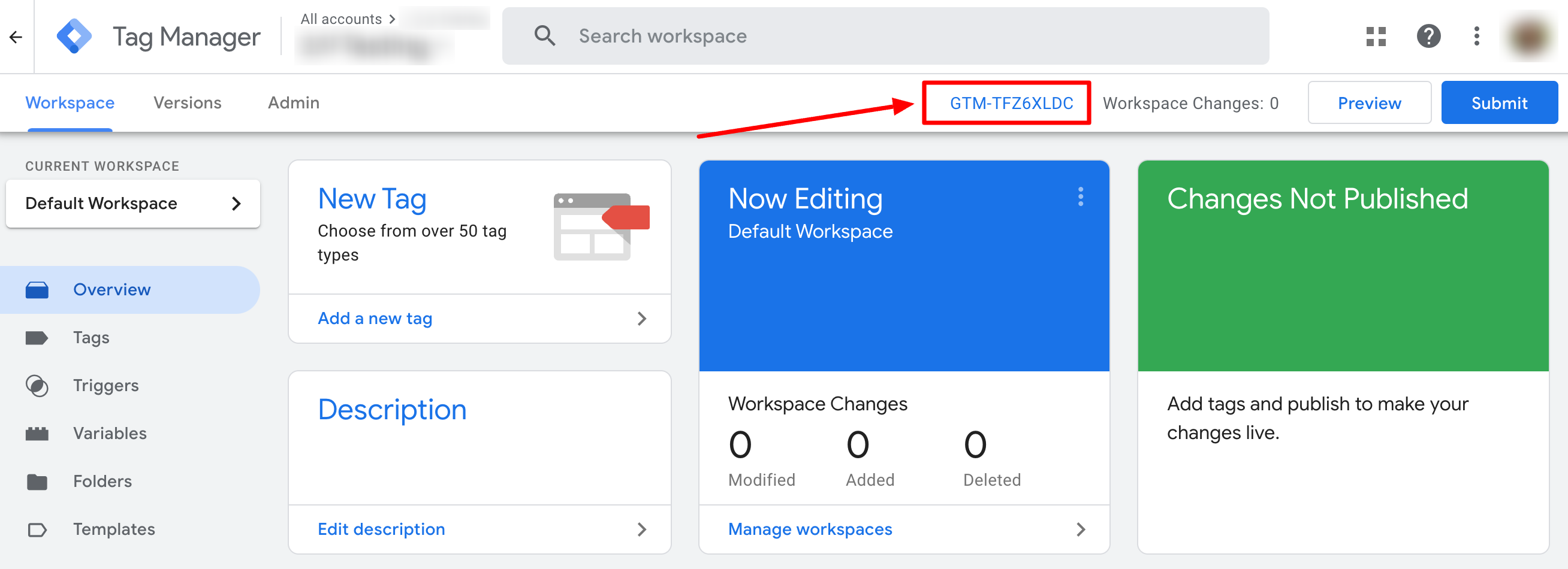
_Figure 1_
- Copy the second block of code for pasting in the tag
- (See Figure 2)
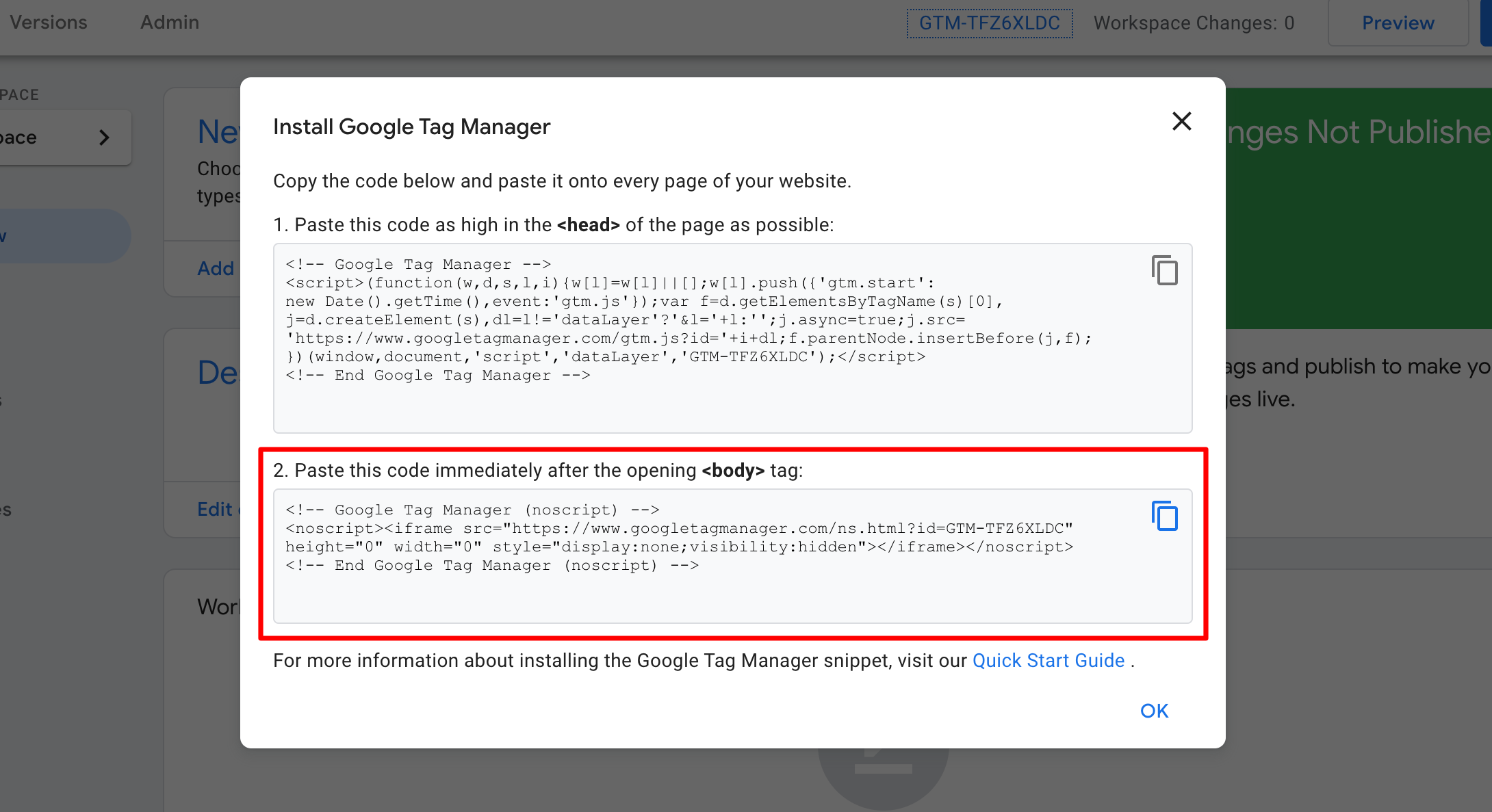
_Figure 2_
Add to your Shopify Theme:
- Open you theme.liquid file for your theme.
- Locate the tag.
- Paste this script directly below the opening tag.
- (See Figure 3)
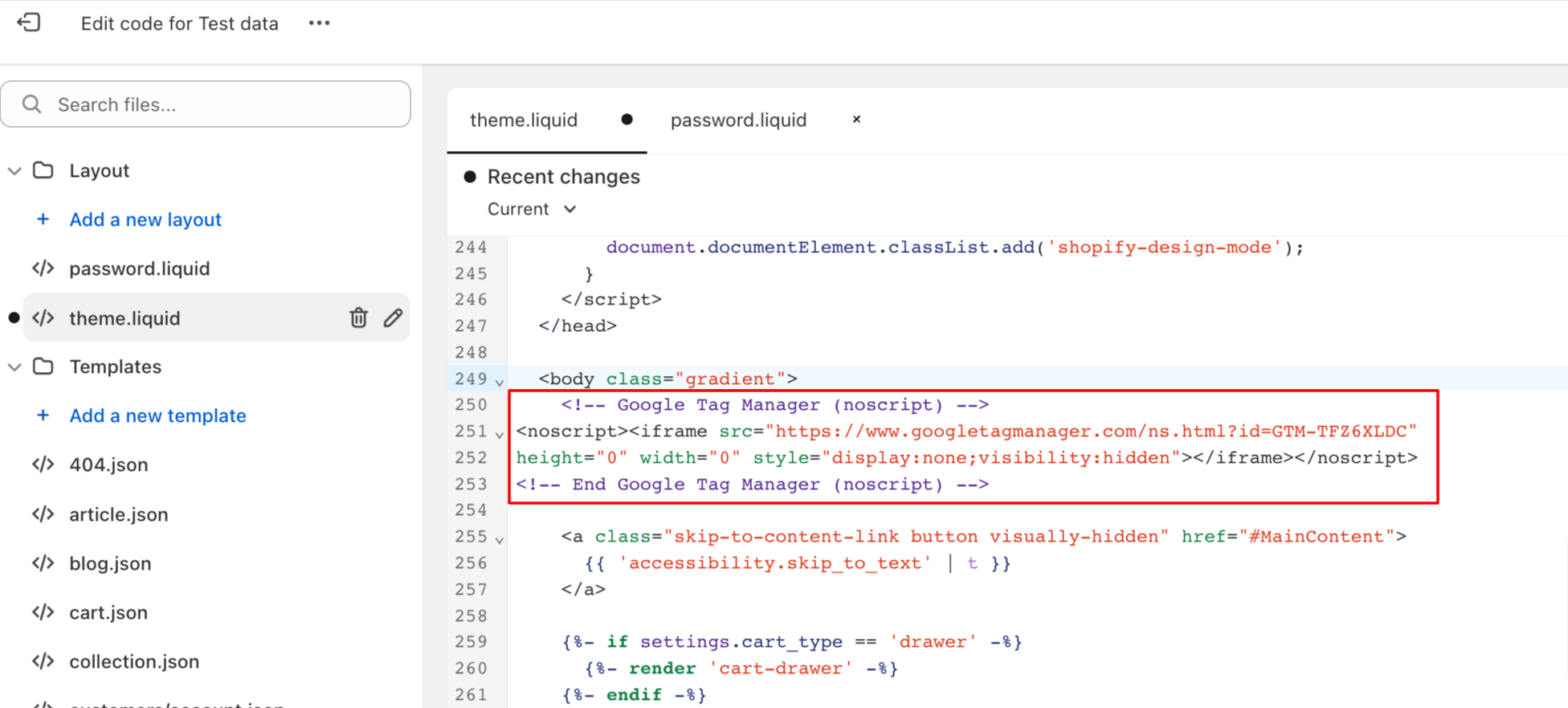
_Figure 3_
If your tag is placed elsewhere in the body you may not be able to verify your website ownership in Google Search Console
Updated over 1 year ago
