Updating Cookiebot for Consent Mode V2
Learn how to update Cookiebot for Consent Mode V2 in Google Tag Manager.
Overview
Follow this guide to learn how to update Cookiebot for Consent Mode V2. You will need to update your Google Tag Manger Template to account for the new values for consent mode v2.
Updting Cookiebot for Consent Mode V2
Import Cookiebot Template to GTM:
- Click here to be taken to the Cookiebot v2 Template pre-built tag.
- Click on the "Download Contiainer" button.
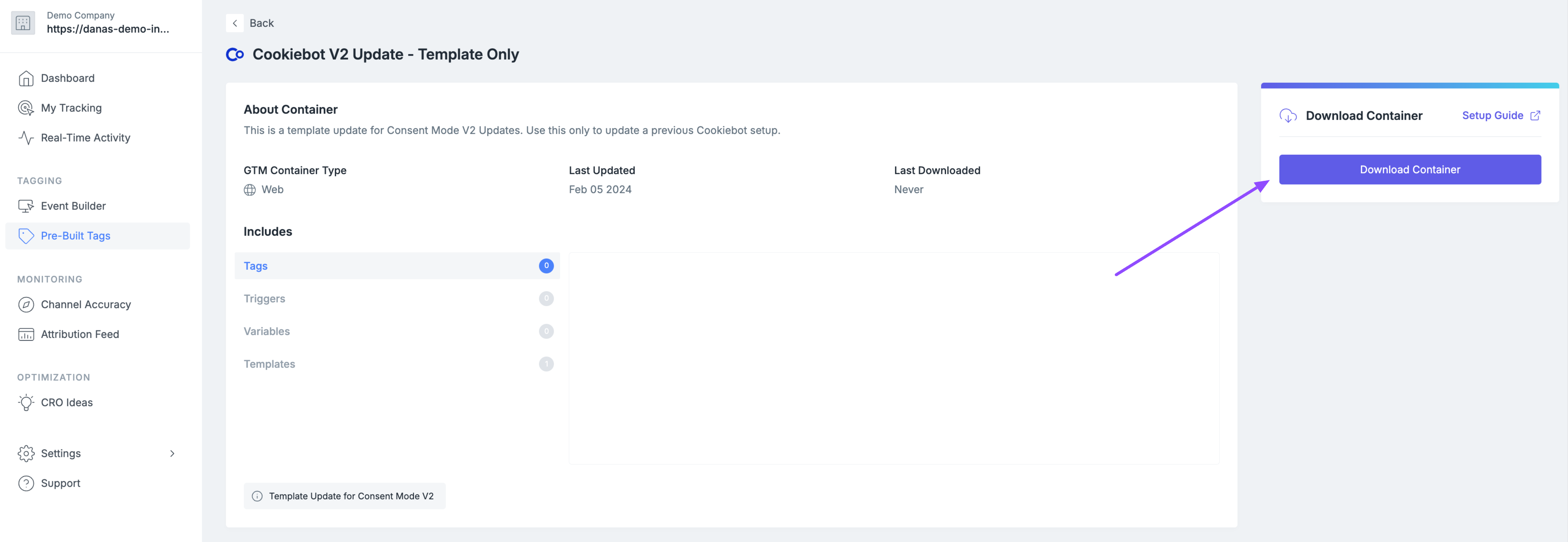 ### Import Tags in GTM:
### Import Tags in GTM:
- Once you have downloaded the pre-built container, import the tags in Google Tag Manager. How do I do this?
Review Default Consent Status:
- In your Pre-Built Consent Tags, there is a section where you can choose to allow certain cookies to fire before the shopper grants or denies consent. Please review desired default consent status before the user visitor provides a consent status. [What do these consent types mean?]
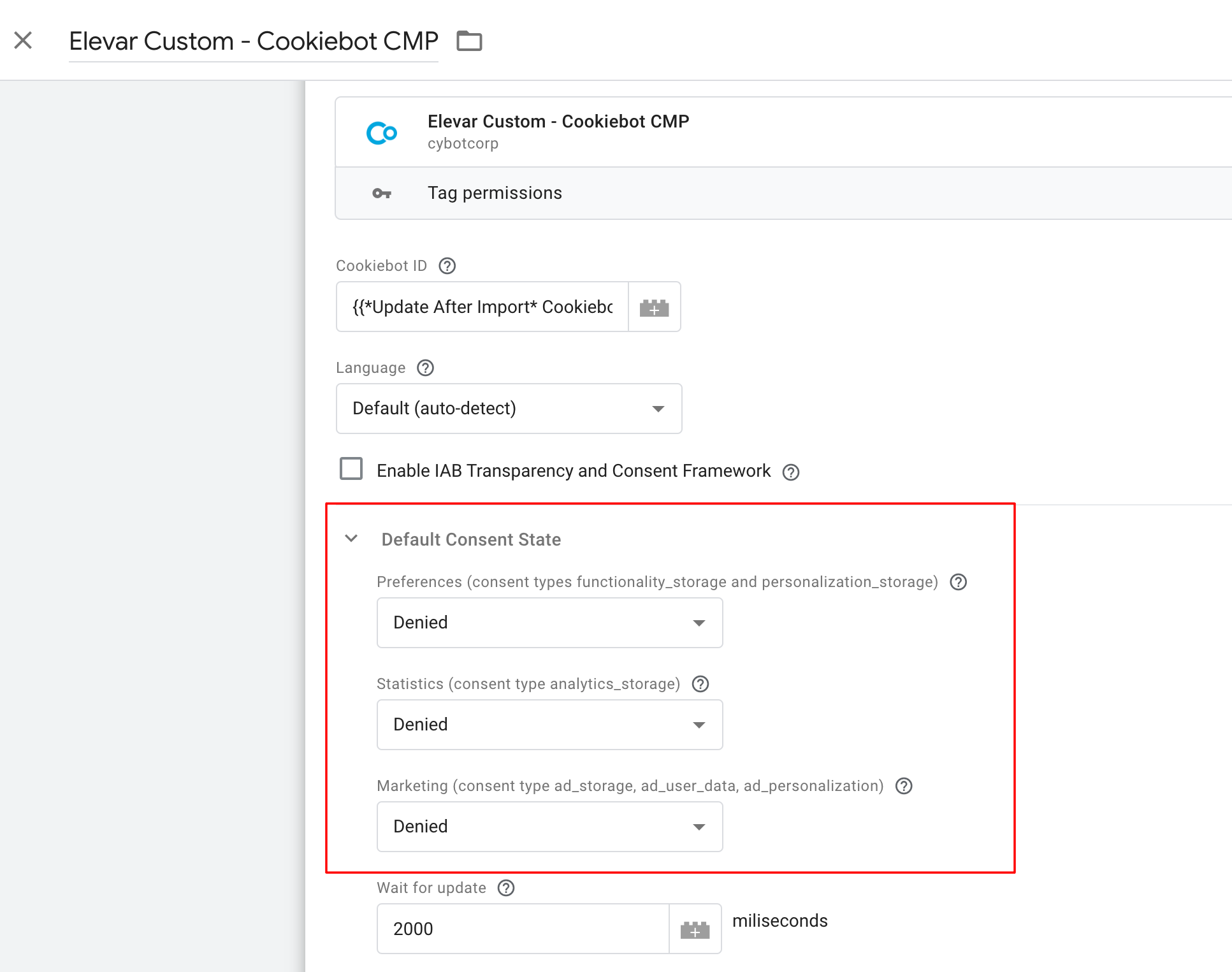
Typically, the default statuses will vary by your region and legal requirements if you have opt-in or opt-out requirements. Elevar does not offer legal advice regarding GDPR or any consent compliance. Please consult your legal team if unsure.
Publish Your Changes in GTM:
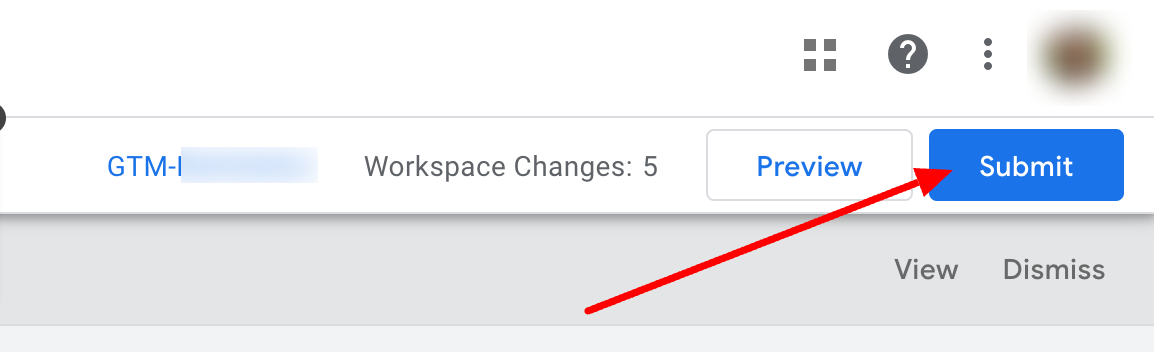
Confirm your consent now includes the new values:
The best way to check your defaults are to view in Google Tag Manager Preview Mode. After Making your updates access Google Tag Manager and select preview.
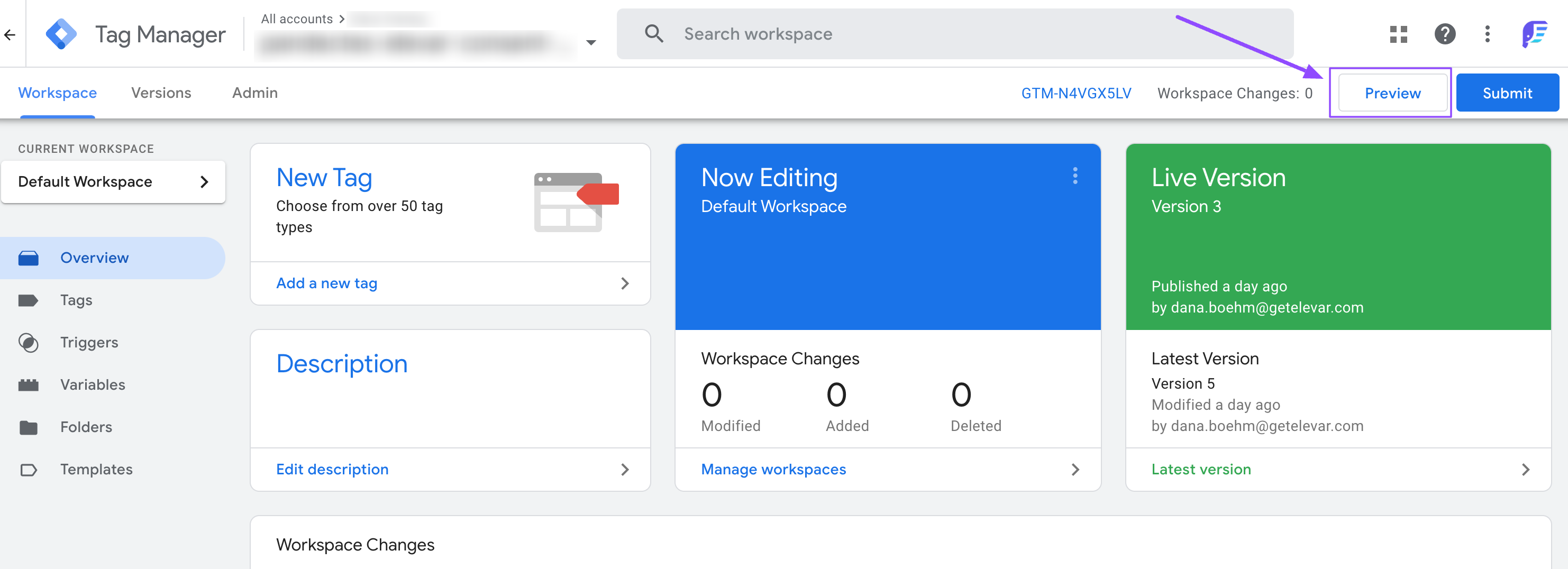
Enter your website URL and click connect
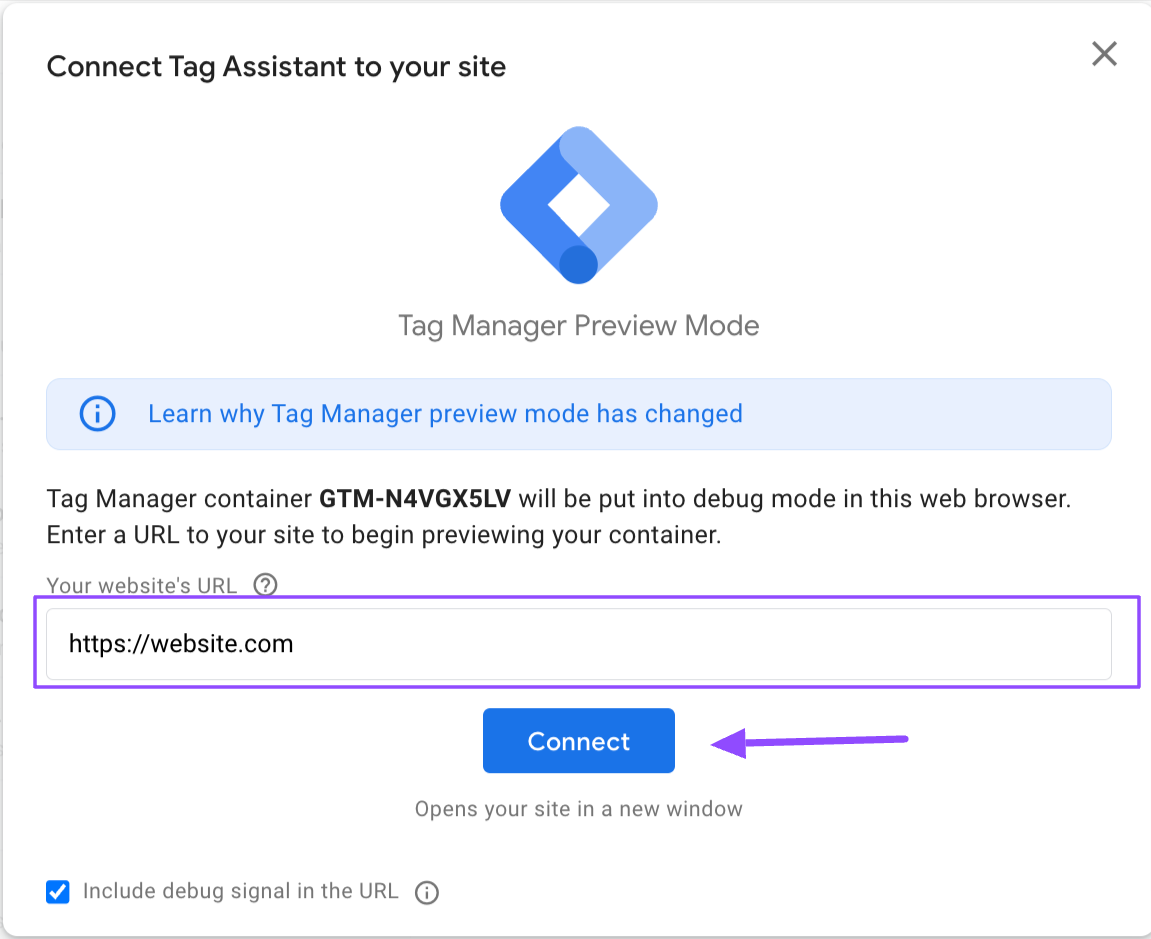
Your site will load and you'll want to return to the preview tab to confirm your consent defaults and consent updates.
Confirm consent default values
Follow these steps to confirm the defaults have been set.
- Click on the first Consent event in the left column, the lowest number and lowest in the list.
- Click on the Consent Tab
- Review the values in the On-page Default column. You are looking to see values for all the consent types and specifically the updates for consent mode V2 you will see the addition of ad_user_data and ad_personalization
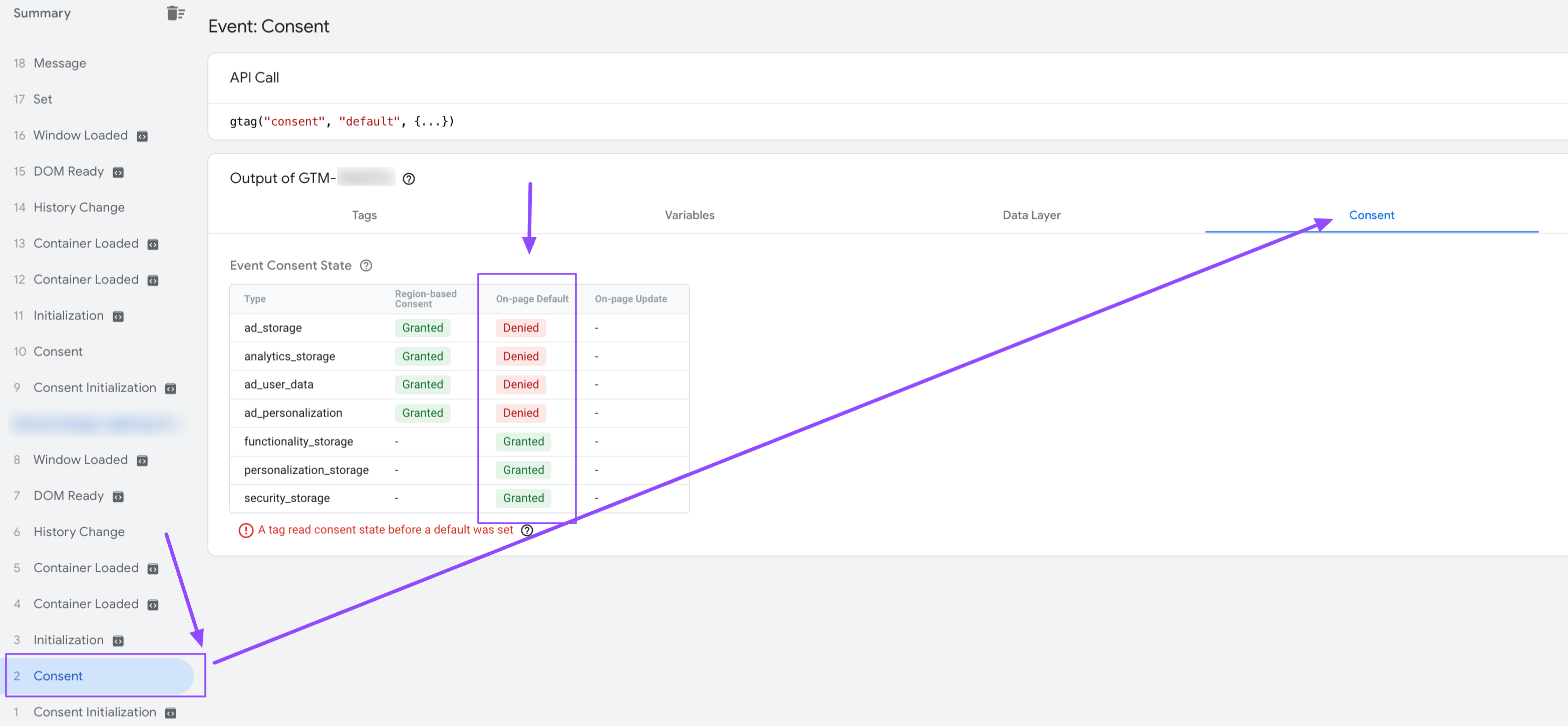
If you are seeing ad_personalization and ad_user_data like below your defaults are now updated for consent mode v2!
Confirm your consent update values
Next, we will confirm your consent update values if available. If your banner displays for your region, accept or deny your consent.
Now you'll want to select the most recent Consent event that was triggered by your update. You are looking to see that you now have values for all the consent types in the On-page Update column. Specifically the change for consent mode v2 is that you have values for ad_user_date and ad_personalization
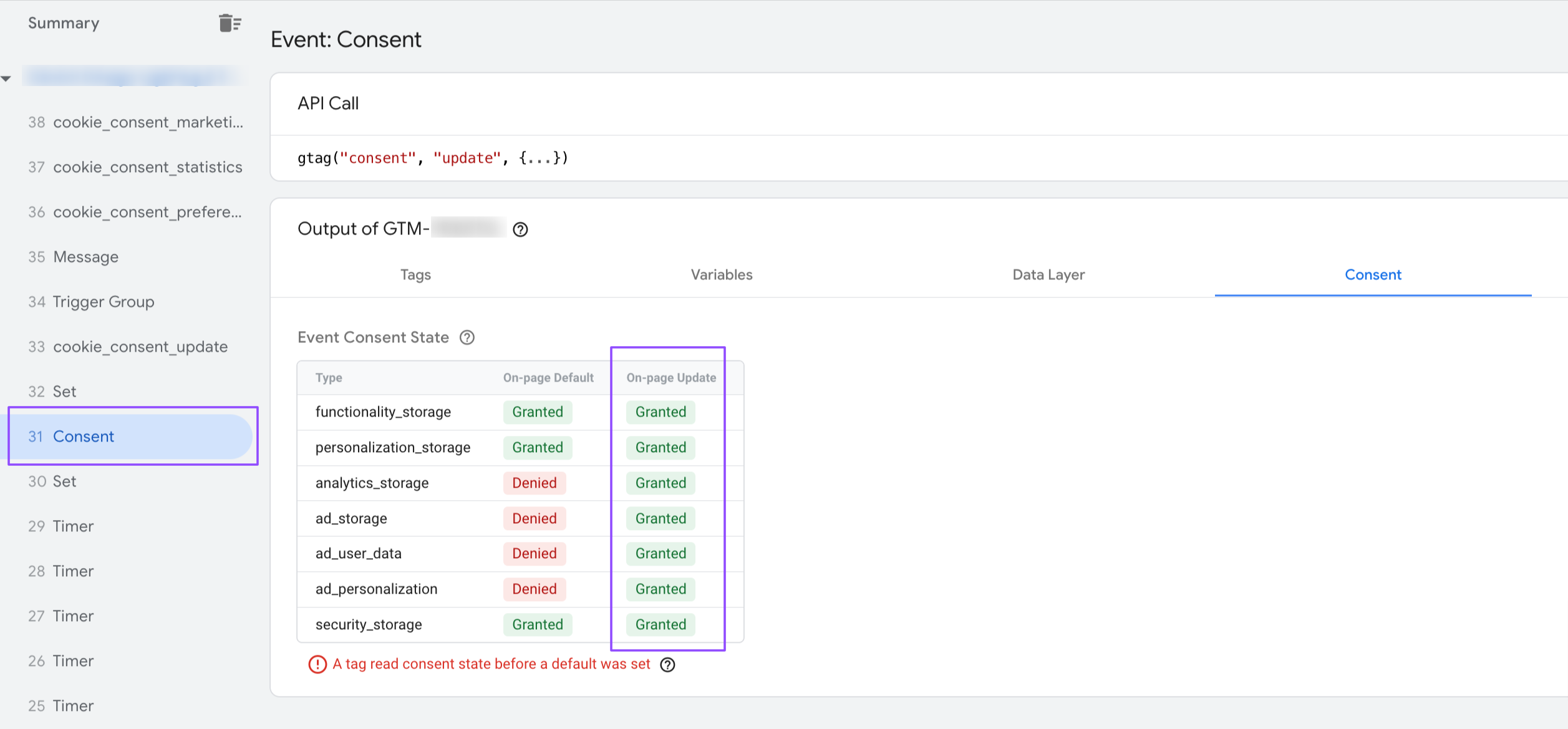
If you are seeing ad_personalization and ad_user_data like below you are all set for consent mode v2!
Still have questions, concerns, or lack confidence in your updates? We've got you covered!
Reach out to our support team to have them review your updates.
Updated 4 months ago
