Google Ads Conversion Tracking Statuses
Learn about the five main statuses your conversion events can have in Google Ads and how to troubleshoot them
Overview
Follow this guide to learn about Google Ads conversion tracking statuses. This guide will cover the five main statuses that your conversion events can have and how to troubleshoot them in Google Ads.
How to Access Conversions:
- Begin on your Google Ads homepage and use the left-hand menu to click on the "Goals" tab. An additional pop-up window will appear, click on the "Conversions" tab, then the "Summary" button. Here you can see the conversion actions set up in your account.
- The tracking status column can give you good insight into if your tracking is working or not. However, it can be misleading if you're unfamiliar with what each status means.
My Tracking Status says No Recent Conversions
What Does This Status Mean?
- This status means that you tracking is will working.
- Google Ads only shows conversions here that are due to a Google Ads advertisement. This status means that Google has seen the conversion tracking tag fire, but there are no conversions due to a Google Ads advertisement in the past 7 days.
- (See Figure 1)
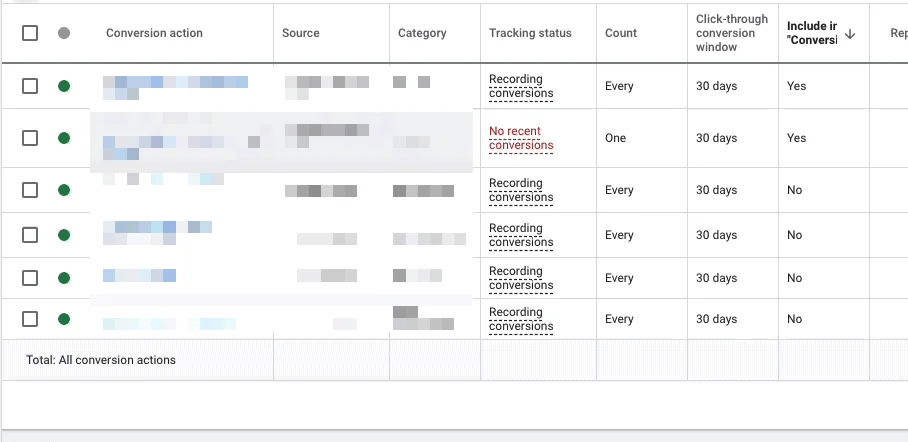
Figure 1
My Tracking Status says Tag Inactive
What Does This Status Mean?
- This status means that your tracking might still be working.
- This status doesn't necessarily mean that your tracking is "broken". This means that Google hasn't recorded a conversion for this action from both paid and non-paid traffic in the past 7 days. If no one has completed this action in the past 7 days, then this status is normal.
- (See Figure 2)
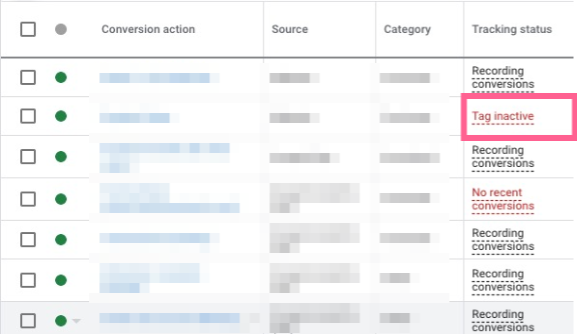
Figure 2
How To Troubleshoot This Issue:
- Do a sanity check by checking the "last seen" date for this conversion and compare that date to the last date you saw this action completed.
To find the "last seen", click on the "columns" button located in the upper right-hand corner of the box. Use the search function to search and locate the "Last Seen" metric to add it to your column view. Then, click on the "apply" button.- (See Figure 3)

_Figure 3_
- If you're comparing to, for instance, a form submission. Compare the last seen date to the last date that form submission came through. If these dates match, then that explains the inactive status, as Google just hasn't seen this action completed in the past 7 days.
- Test the conversion action in question.
- Remove the conversion action if it's outdated or no longer in use.
My Tracking Status says Unverified
What Does This Status Mean?
- This status means that your tracking might still be working.
- This means that Google has not yet seen your tag fire for paid or unpaid traffic. By default, all newly created conversions will have this status. This will only update once Google has seen this action occur on your website. (e.g. a purchase action will remain unverified until a purchase occurs).
- (See Figure 4)
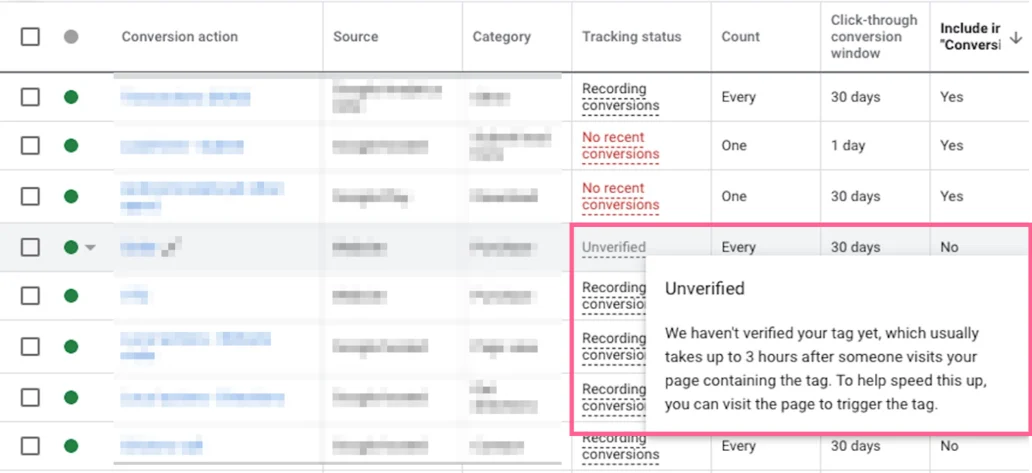
Figure 4
How To Troubleshoot This Issue:
- It has been less than 24 hours: Google likely has not seen this action occur on your site yet.
- It had been more than 24 hours: Try completing the action on your website yourself (e.g. placing a test order or signing up for your mailing list). Give Google time to process the data and update the status. If the status still doesn't change, there is likely a configuration issue.
My Tracking Status says Recording Conversions
What Does This Status Mean?
- This means that you tracking is still working.
- Google has seen you conversion tag and recorded a conversion from a Google Ads Advertisement in the past 7 days. No action is required.
- (See Figure 5)
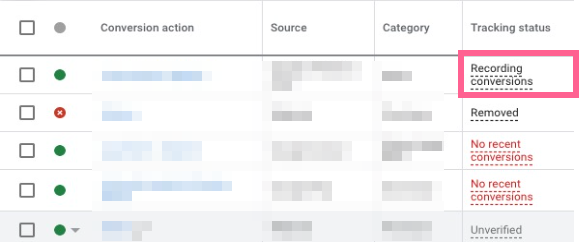
Figure 5
My Tracking Status says Removed
What Does This Status Mean?
- This conversion action has been removed.
- (See Figure 6)

Figure 6
Can This Be Added Back ?
- You can add it back to your account by clicking on the red "X" next to the conversion action name. Then select the "Enabled" button.
- (See Figure 7)
.gif?width=894&name=Screen%20Recording%202021-08-26%20at%2010.22.21%20AM%20(1).gif)
Figure 7
Need test out your tag configuration to ensure it's working as intended?
Check out our article: 4 Ways to Test and Validate Your Tags Fire in GTM
Updated 4 months ago
