How to Accept Elevar's Google Ads Access Request
Learn more about account access in Google Ads and how to accept Elevar's Google Ads access request.
Overview
Follow this guide to learn how to accept Elevar's Google Ads Access request.
NOTE: Administrative Access Required
You will need Administrative Access to Google Ads in order to complete the below steps.
How to Accept Elevar's Google Ads Access Request
Locate "Access and Security" Settings:
- Begin on the Google Ads homepage and click on the "Admin" button or gear icon in the lower left-hand corner of the page.
- Use the left hand menu to click on the "Access and Security" tab.
- Ensure that you are under the "Managers" tab.
- (See Figure 1)

_Figure 1_
Accept Access Request:
- Here you will see a request for access from a "@getelevar.com" email address.
- Under the "Actions" section click on the "Accept" button.
- (See Figure 2)
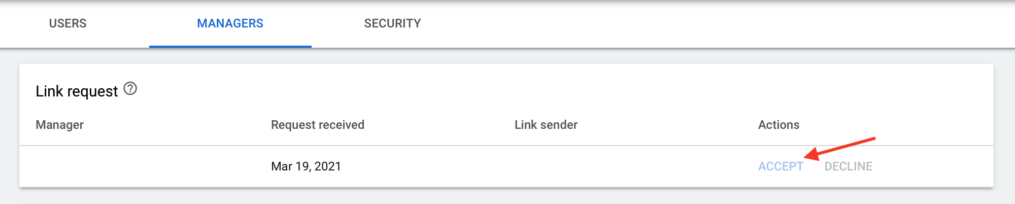
Figure 2
Updated 4 months ago
