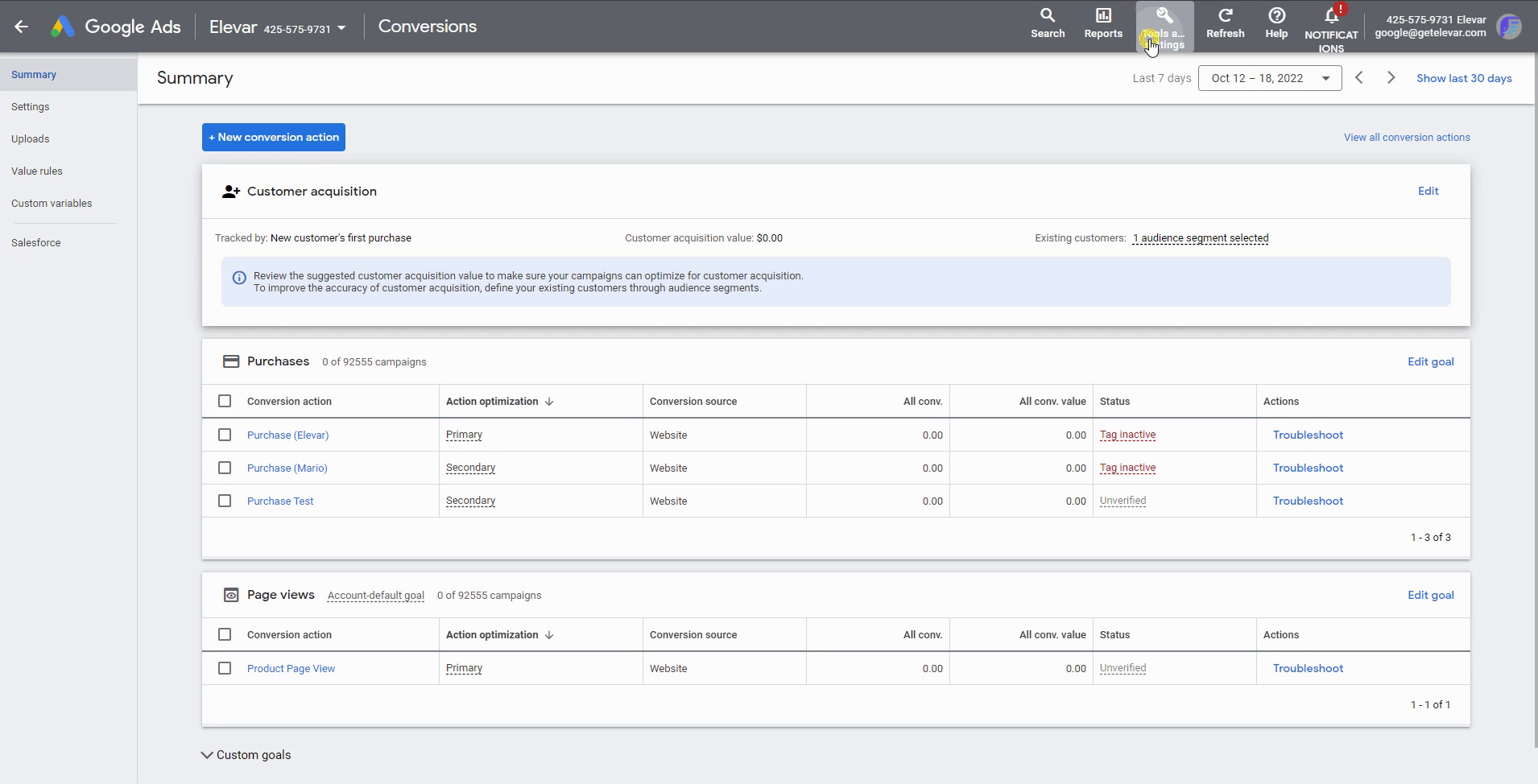Setup Conversion Tracking in Google Ads
Learn more about conversion tracking and how to use our Google Ads Google Tag Manager conversion tag within Shopify.
Overview
Follow this guide if you would like to utilize our Google Ads GTM conversion tag within the GTM Suite for Shopify.
NOTE: Server-Side and Client Side Tracking Configuration Issues
If you are configuring Google Ads conversion tracking via Server-Side container, even when using a Google Tag Manager server-side container, the request from the GTM server container still routes through the browser.
This could lead to unexpected results when compared to client-side-only conversion tracking.
How to Setup Conversion Tracking in Google Ads
Create Conversion in Google Ads
- Go to AdWords > Tools > Measurement > Conversions.
- Under Conversions create a new purchase transaction tag or go to your existing:
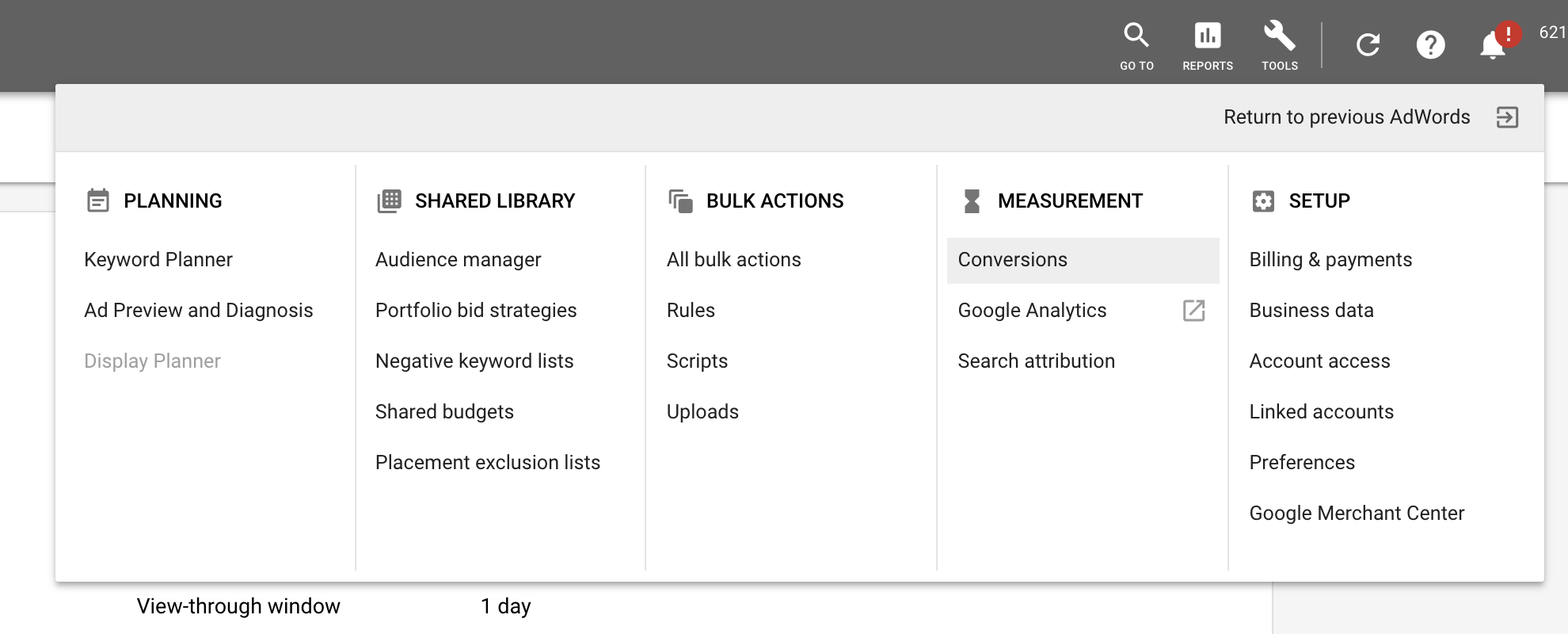
- Create New Conversion Action
- Next, configure your settings for this conversion and grab your conversion ID and label shown here: Tools > Measurement > Conversion > choose which conversion action you want to use > Tag Setup > select Google Tag Manager option and you'll see the conversion label
- Then, copy into your GTM tag (e.g., Transaction Conversion)
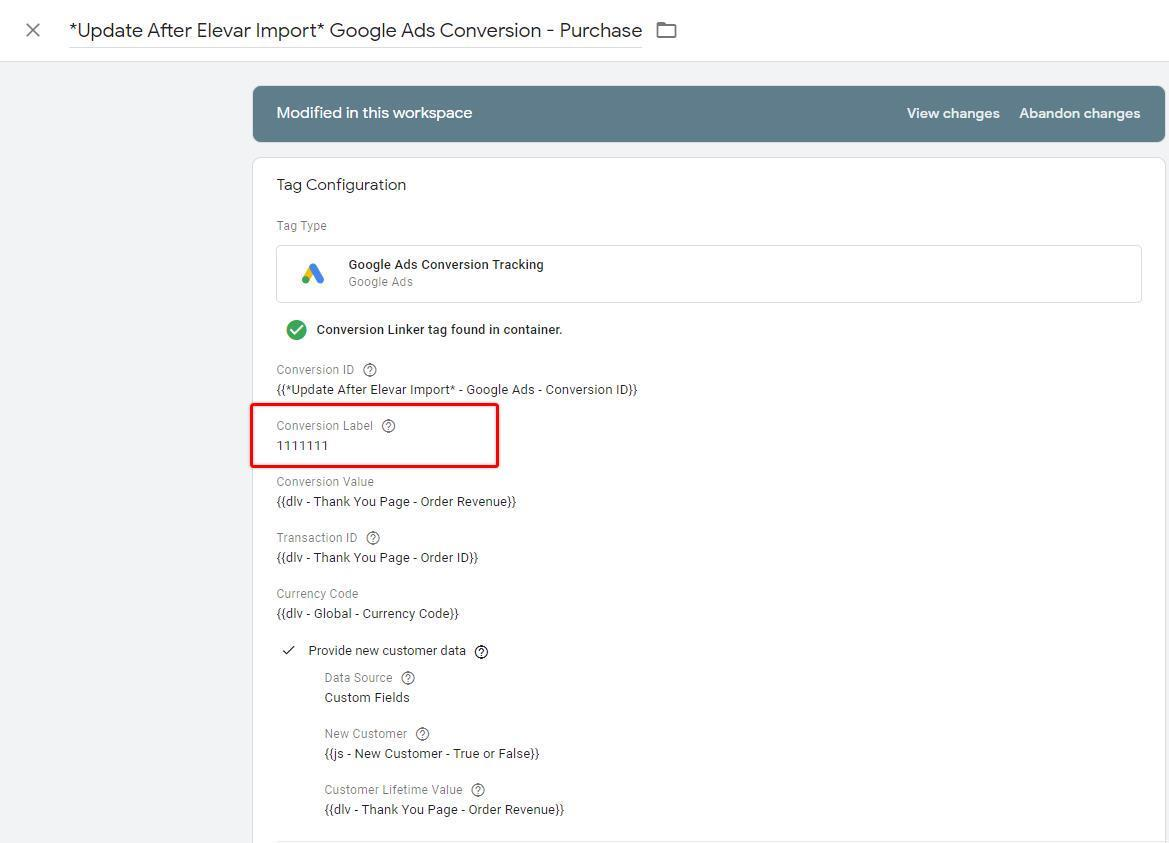
You can repeat this step for any other action on your website:
- Product views
- Add to cart
- Initiate checkout
- Email signup
Here is an example of all conversions configured properly:

A few callouts:
- Notice the "include in conversions" is only set to yes on the purchase (this is hardly ever set to yes on other conversions)
- For newer Google Ads conversion action setup, you will see Goal and Action Optimization settings
- Primary is equivalent to "Include in conversion" to YES
- Secondary is equivalent to "Include in conversion" to NO
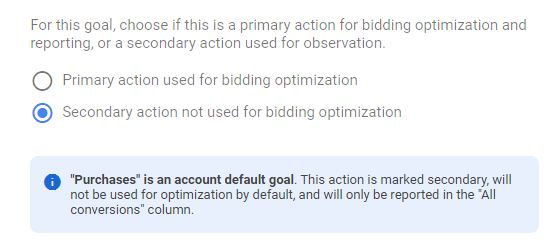
- Repeat rate is near 1 for purchases which means there are no duplicates. If there were then this would be closer to 2.
- To validate I typically pick a 7 day period in Google Ads (you can change the date in the top right) and then compare it to the Google Ads report in GA. These should be close (see above for caveat on close 🙂).
Some brands might have conversions mapped directly from Google Analytics revenue.
In general, our recommendation is to always have a Google Ads conversion tag running even if in parallel to the GA.
But they should never both be enabled as "Yes" in include in conversions otherwise they will inflate reports.
Here's an example of a product view conversion being set as Yes and causing a 911 email after a major spike in conversions (the red line graph):
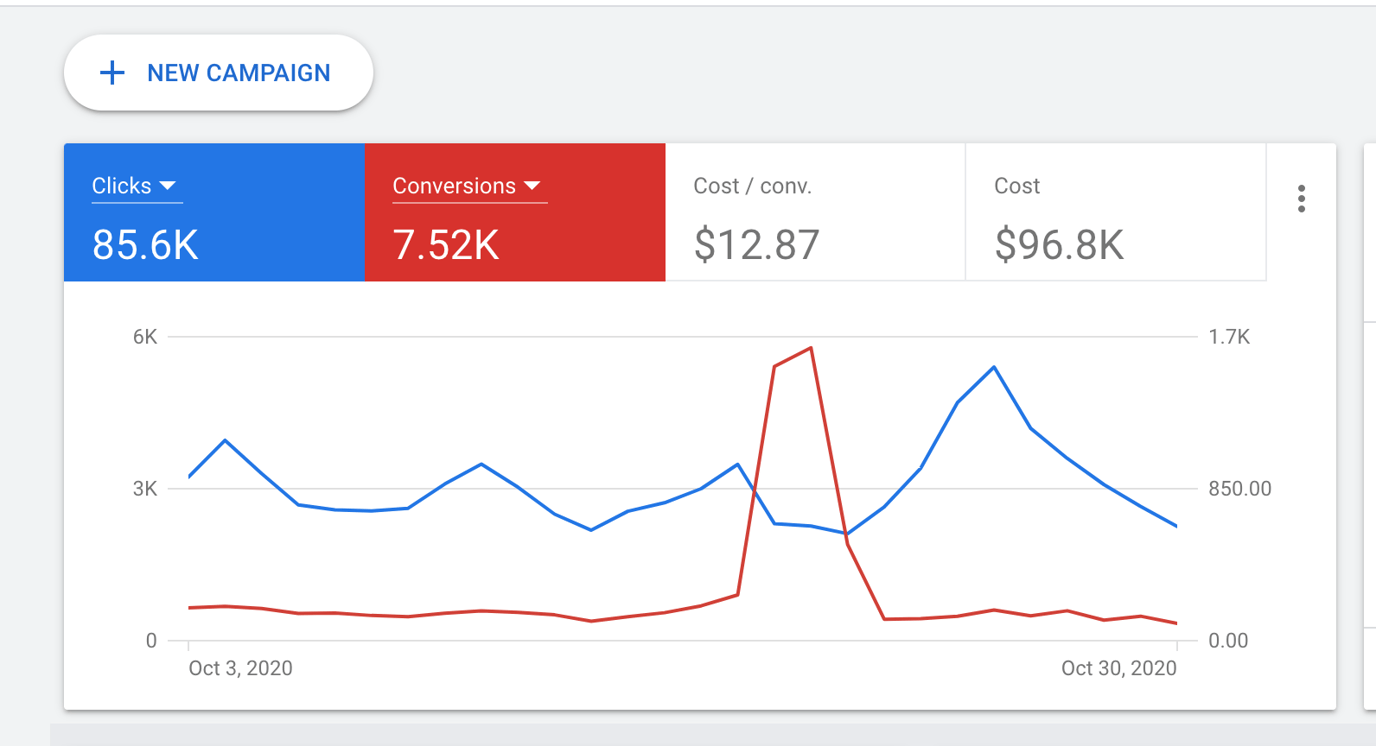
Never change Google Ads settings on existing conversions withour your marketing team being aware of this change.
Questions? Let us know!
Questions? Contact us!
Updated 3 months ago