Will My Consent Banner Work With Elevar?
How Do I Know Whether My Consent Banner Will Work With Elevar?
Overview
Elevar's Google Tag Manager (GTM) and server-side tracking infrastructure are both capable of complying with the consent states your site visitors set in your consent banners.
We rely on Google's Consent Mode to conditionally fire tags based on the user's consent state. However, your banner being Google Consent Mode compliant isn't enough for us to guarantee your banner will work with our system, in order for Elevar to work with your consent banner you'll need to ensure the following requirements are met.
Note: If you're using one of our official consent partners listed in our app, you can be confident that the following conditions have already been met.
If you are not using one of our consent partners your consent tool must meet these three requirement to work with Elevar.
- Consent State Value Must be pushed to GTM
- Consent Changes must be pushed to GTM
- Default Consent must be provided when banner is not displayed
1. Consent State Value Must be pushed to GTM
On the "Consent Initialization" OR the "Consent" event in GTM, your consent banner must push the current consent state.
You can view this using GTM's preview mode, under the consent tab, you will see something like the image below (See Figure 1) in your GTM preview mode. If you don't see values for the 5 consent types, or this screen appears blank, your banner is not pushing these states into GTM, and it will not work with Elevar.
Some consent banners require their Google Consent Mode integration to be turned on, so it may be worth reaching out to your consent banner provider, and asking them whether they can push these values into GTM. If so, have them enable this and revisit this step to ensure it's working.
Note that some banners set up in multiple regions will toggle consent state from denied to accepted if in an auto accepted region. This can cause problems where users in the US and other non GDPR countries are opted out on every page for the first 3 -5 seconds, and then are automatically opted in. Your setup needs to be QA'd to ensure this isn't happening.
Note: Enable Preview Mode in GTM
If you aren't familiar with GTM preview mode you can find instructions here under the "Enable Preview Mode in GTM" section
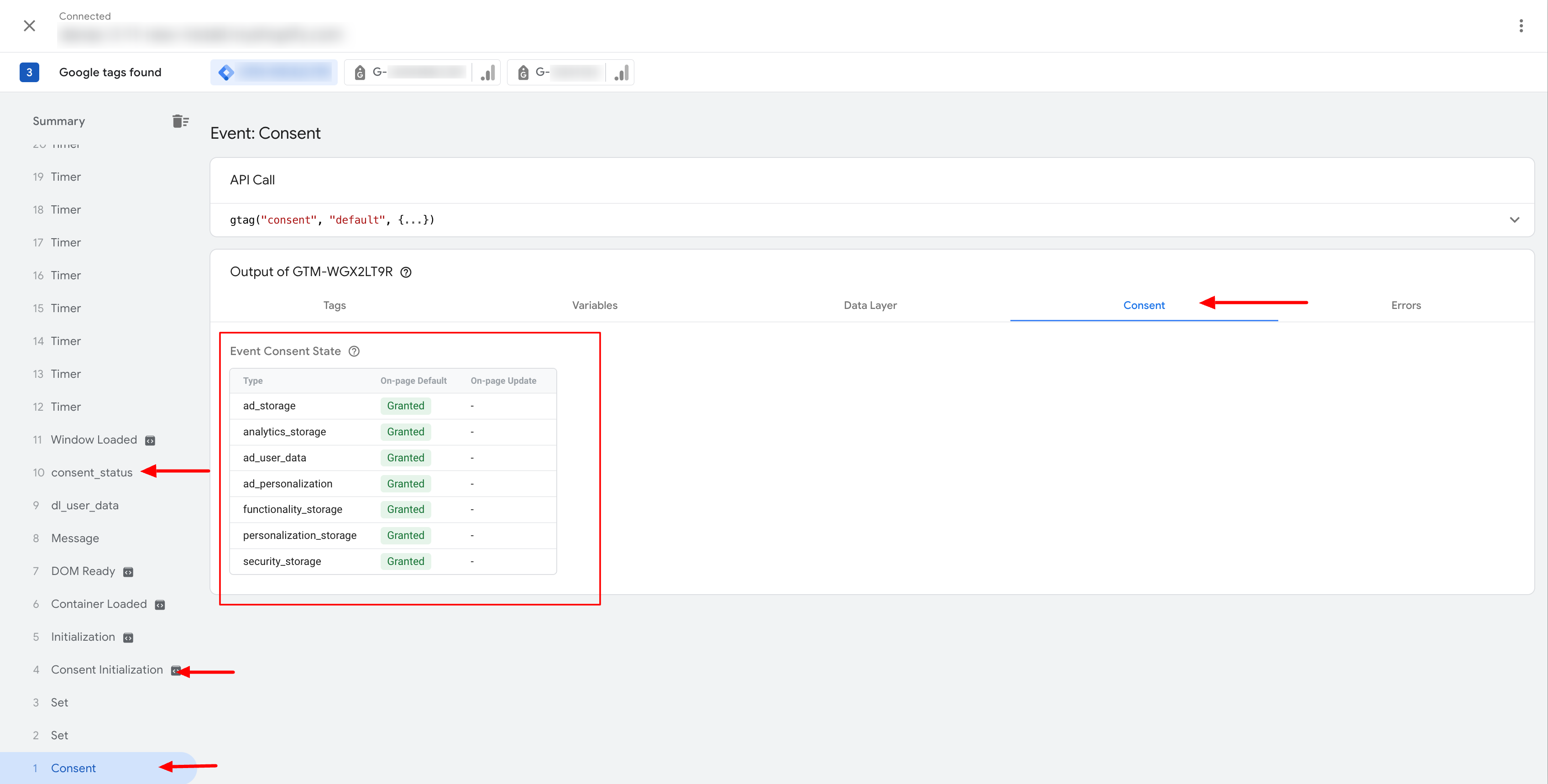
Figure 1
2. Consent Changes must be pushed to GTM
The next requirement is for any change in consent state that occurs in the consent banner to be reflected in GTM immediately.
For example, if a user accepts cookies/tracking via the banner, look for an event in GTM preview mode that shows these values being set to accepted. Conversely, if the user changes from an accepted state, to a rejected state, look for an event that reflects this change in GTM.
In order to do this, look through the events that took place after accepting/rejecting the banner as shown in step 1 (note that these changes do not need to occur in the "Consent" or "Consent Initialization" events, they can occur at any time).
If you don't see the values changing (in lock step with what's being set in the banner) there is an issue that you'll need to discuss with your consent provider.
3. Default Consent Must be Provided When Banner is Not Displayed
If your banner only shows in some regions, you'll need to make sure that in regions it doesn't show, all consent is set to accepted (automatically) on the "Consent" or "Consent Initialization" events in GTM.
You can check for this by following the instructions described in step 1. If the accepted consent states aren't automatically pushed into your GTM container when a user lands on the site, in a region that doesn't require consent, all cookies will be blocked, which isn't likely what you want. If these values aren't pushed into GTM, you'll need to get in touch with your consent provider. If your banner is unable to acquire the appropriate consent state at the time of the consent initialization or initialization events, consider using the region specific settings provided by Google. This will ensure that users in countries where opt out is the norm (for ex. US) are always opted in at the earliest possible time, and events are not lost because of toggling users from initially opted out status, to opted in status.
See more information here under "region specific behavior".
The above 3 requirements only ensure your banner can work with Elevar. Once you've confirmed the three above conditions are met, further work is required on your part, or the part of Elevar (if you've purchased our consent integration) to set the consent states for each of your tags, and ensure that in all cases, your tagging and tracking respects these states.
Retroactive event tracking is not supported. Events that occur prior to consent being provided will not be sent retroactively.
Information on pushing consent status set in a banner to Google's consent mode can be found here
Updated over 1 year ago
