How To Locate Your Shareasale Store ID
Learn how to find your ShareASale ID
Overview
Follow this guide to learn how to find your ShareASale Store ID.
NOTE: ShareASale Store ID
Not all Shareasale accounts have store IDs. If you don't have the "Manage Stores" option in your Tools menus (shown in step 2) you can leave this field blank in your Shareasale settings.
How to Find Your Shareasale Store ID
Access Manage Stores Settings:
- Begin on your ShareASale dashboard.
- Using the top menu navigation, click on the "Tools" tab. An additional drop-down menu will appear, and click on "Manage Stores" button.
- (See Figure 1)
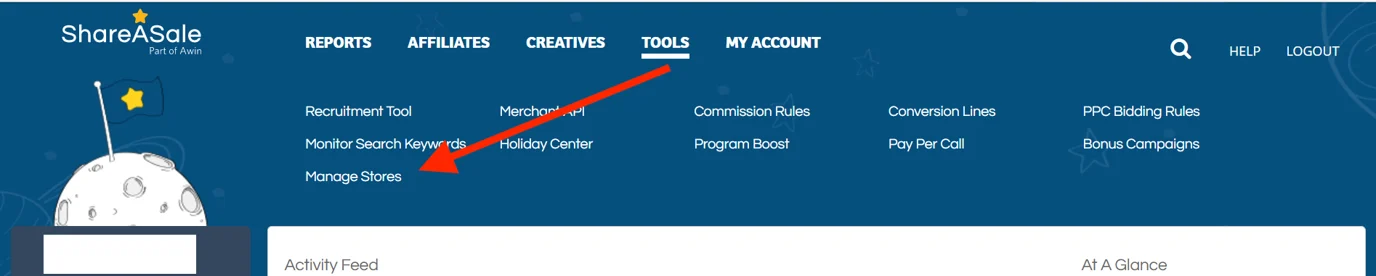
Figure 1
Locate ShareASale Store ID:
- After clicking on the "Manage Stores" button, you will be brought to a seperate page. Here you should see a list of stores with their store ID's.
- You should see the store ID associated with each of your Shareasale stores. For example, if you are connecting the first store in this list, you would use 1 in your Shareasale Elevar setup.
- (See Figure 2)
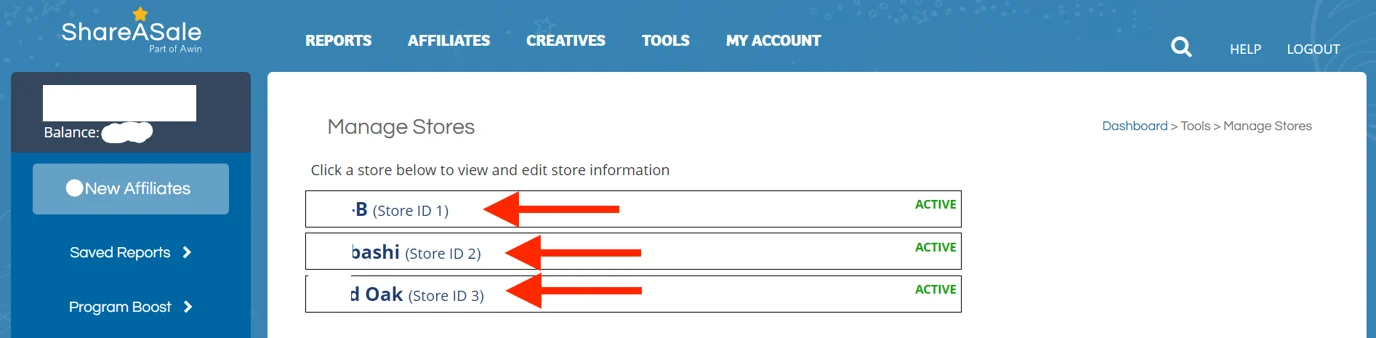
Figure 2
Updated 4 months ago
