How To Manage Monitoring Alerts and Notifications
Learn what alerts are available to you and how to configure.
Overview
Elevar provides monitoring alerts specific to server-side conversion tracking and the accuracy of your integrations.
Channel Accuracy Alerts
These alerts can be sent:
- Real time
- Daily summary
- Weekly summary
These alerts are triggered only if you are on a plan with Channel Accuracy enabled via our server-side integrations.
The alerts are triggered only if one of your destinations falls below your target threshold shown in your Channel Accuracy report
How to Access Channel Accuracy Settings:
- Begin on your Elevar Homepage and use the left-hand menu to click on the "Channel Accuracy" tab.
- Within the Channel Accuracy page, locate and click on the "Settings" or gear icon in the upper left-hand corner of the page.
- You can adjust this % down (or up) from the default of 95%. This % is used for all of your server-side channel destinations.
- (See Figure 1)
- You can adjust this % down (or up) from the default of 95%. This % is used for all of your server-side channel destinations.
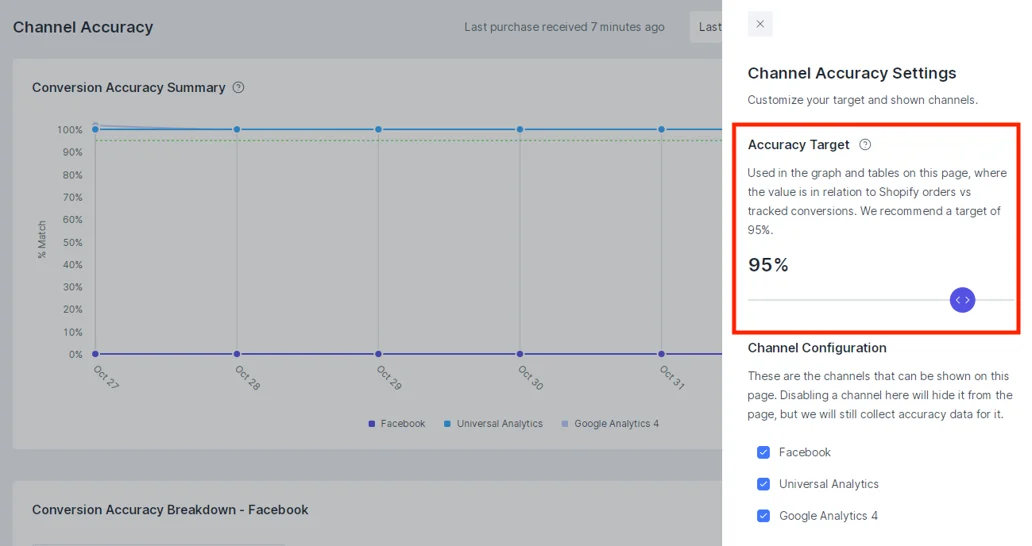
Figure 1
Adjusting Account Monitoring Alert Preferences
Access Elevar Account Settings:
- Begin on your Elevar homepage and click on your Account button in the bottom left-hand corner of the page.
- An additional navigation will appear, click on the "Notifications" tab.
- Once in the Notification Account Settings, you can configure your alert frequency by clicking either the "Daily", "Weekly" or "Real-time" box.
- After making the desired changes, be sure to click on the "Save Changes" button at the bottom of the page.
- (See Figure 2)

Figure 2
Updated over 1 year ago
