Google Ads Enhanced Conversion Known Errors
Learn how to resolve “User address data field incorrectly formatted” with ISO two-letter country codes from Shopify in GTM.
Overview
Follow this guide to learn more about the Google Ads Enhanced Conversion Known Errors.
How to Confirm the Known Google Ads Errors
QA your GTM Setup and Place a Test Order:
Check the "dl_purchase" Event:
- You can access this by locating the "dl_purchase" event. Then use the navigation menu to click on the "Variables" tab.
- Look for the "user-provided data " variable then look for the "Country" value.
- (See Figure 1)
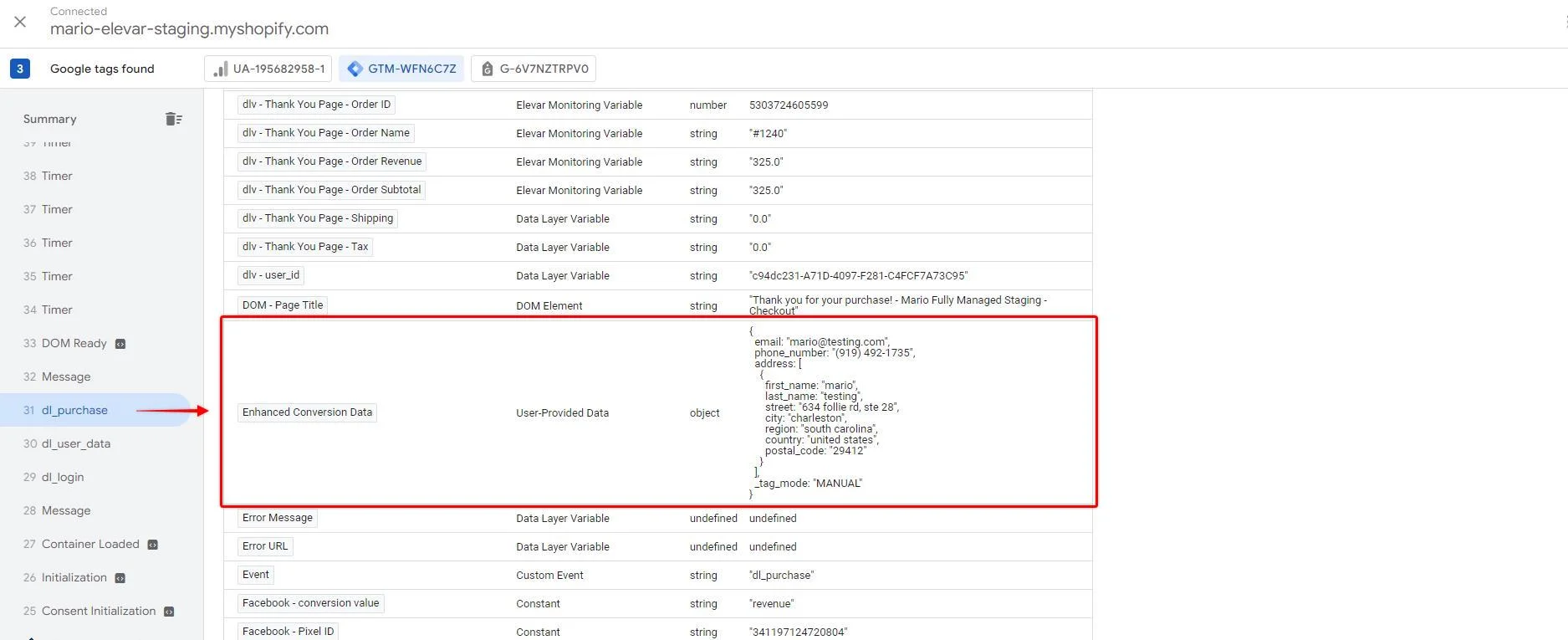
_Figure 1_
{
email: "[email protected]",
phone_number: "(919) 492-1735",
address: [ {
first_name: "mario",
last_name: "testing",
street: "634 follie rd, ste 28",
city: "charleston",
region: "south carolina",
country: "united states",
postal_code: "29412"
} ], _tag_mode: "MANUAL" }
Country Value:
- Google is looking for the "country" value that should be a 2-letter country code (for example, 'UK') per the ISO 3166-1 alpha-2 standard.
- If it's not formatted following the ISO 3166- alpha2- standard, it will cause errors below:
Solution:
- Create a Javascript variable using this "Shopify.checkout.billing_address.country_code".
- (See Figure 2)
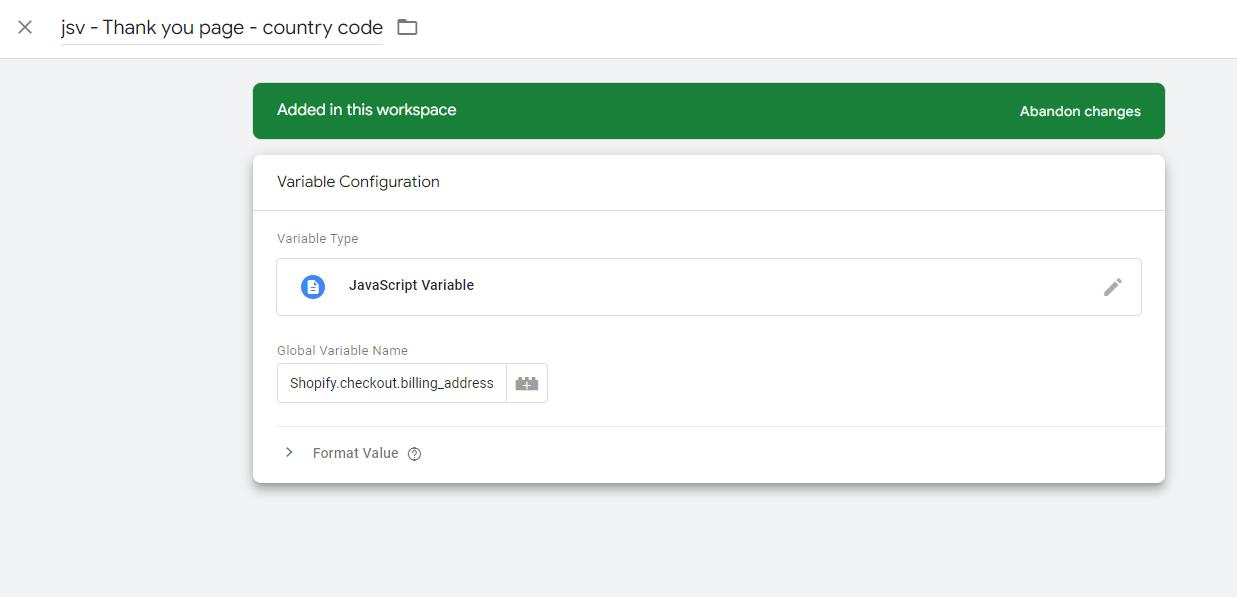
_Figure 2_
- And use the newly created variable in the user-provided variable.
- (See Figure 3)
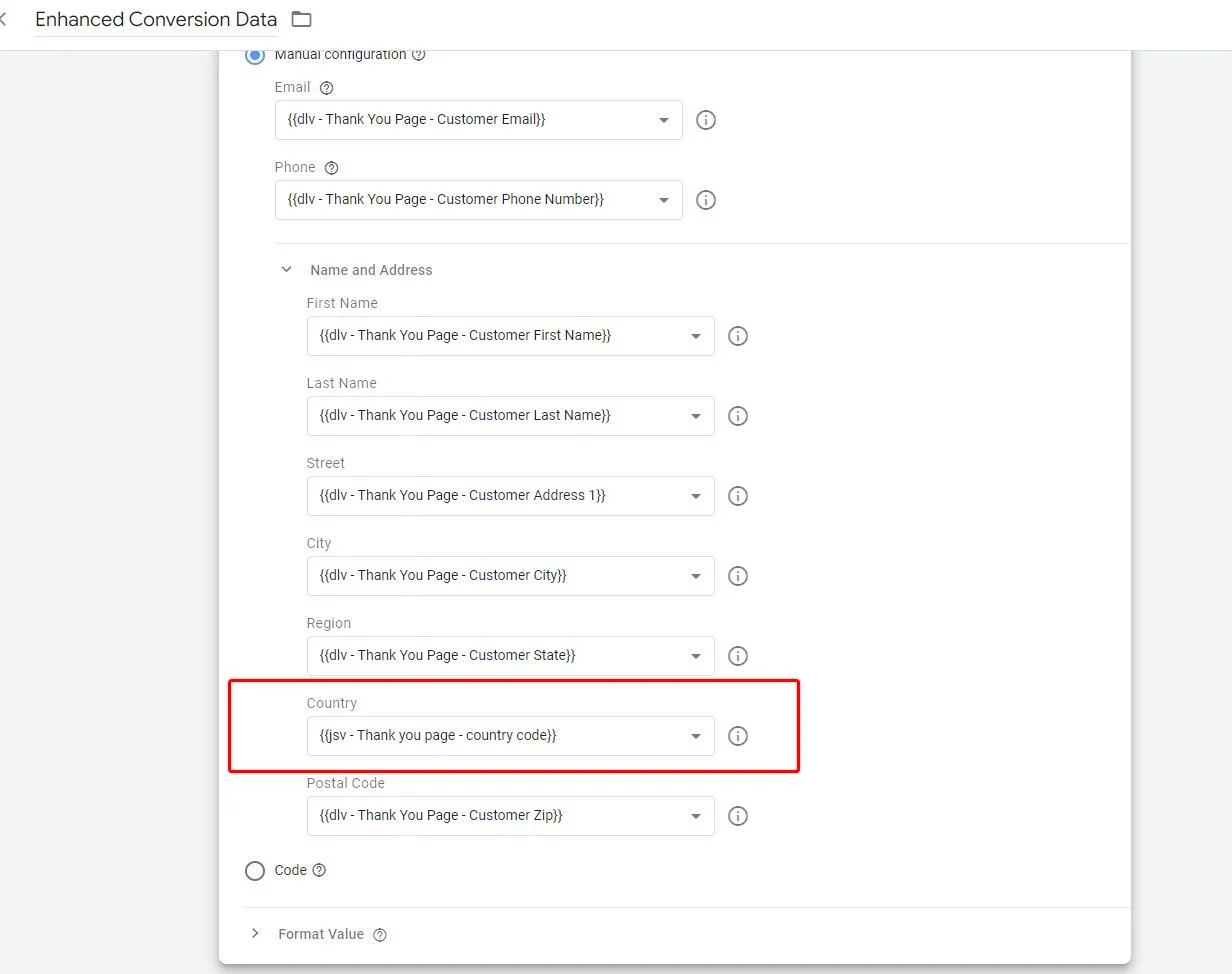
_Figure 3_
Publish Changes:
- After making the desired changes, be sure to save and publish the changes.
- Please feel free to monitor it for a couple of days or a week.
Updated 3 months ago
