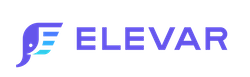How to Set Up Yotpo as a Server Side Destination
Overview
Prerequisites:
- If you haven't installed our Shopify Source in your Elevar App. Follow our guide on how to implement the Shopify Source.
Add Yotpo as a Server-Side Destination
Locate Yotpo Destination:
- On the homepage of your Elevar Account, locate the "My Tracking" button from the left-hand menu.
- Once, in "My Tracking" select the "Add Destination" button in the upper right hand corner of the page.
- A side bar pop-up window will appear, titled "Add Destination".
- Within this pop-up, use the search function and type "Yotpo".
- Once the Yotpo destination appears from the search function, click on it.
- (See Figure 1)

Figure 1
Setup Steps:
- After adding Yotpo as a destination, you will need to complete the destination Setup Steps.
- Navigate to the box titled "Setup Steps" and work through each of the tabs to ensure that you have completed the steps required to configure the integration.
- (See Figure 2)
- Navigate to the box titled "Setup Steps" and work through each of the tabs to ensure that you have completed the steps required to configure the integration.

Figure 2
Going Live Confirmation:
- After completing all of the Yotpo Setup Steps, an "Overview" page will appear.
- If you have completed the process, a confirmation will appear at the top of the page that reads, "You've completed the required steps to configure our integration for this destination, and the integration is live".
- (See Figure 3)
- If you have completed the process, a confirmation will appear at the top of the page that reads, "You've completed the required steps to configure our integration for this destination, and the integration is live".

Figure 3
Updated about 2 months ago