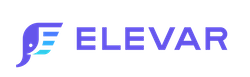How to Add Elevar to Facebook Business Manager
If you would like to add Elevar to view your Events Manager Assets, please follow these steps:
Note: You will need Administrator Access in Facebook Business Manager in order to complete the below steps.
Step 1: Go To Business Settings
You will need to have proper access to share assets with our business manager.
Step 2: Find Your Dataset and Assign Permissions
Under Data Sources > Select Dataset
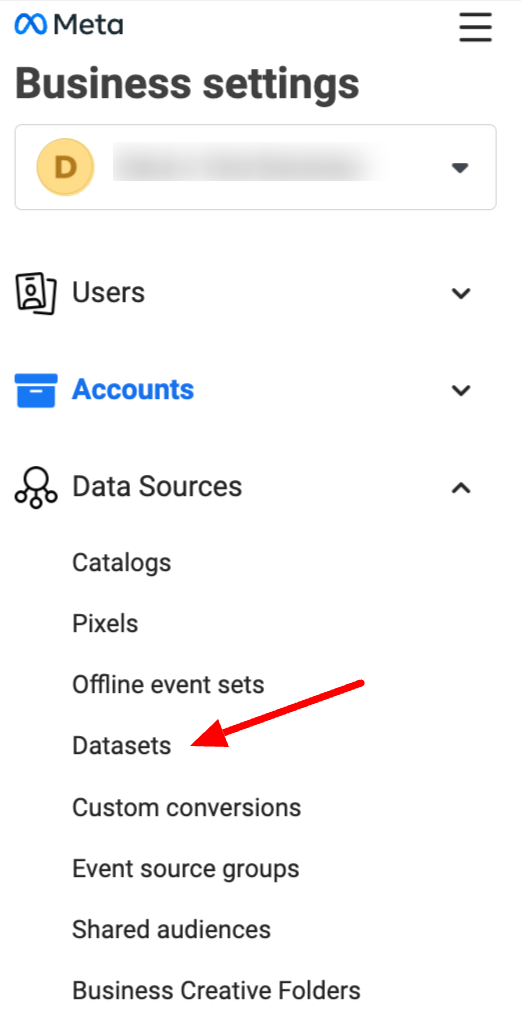
Select your dataset. If you are unable to find your dataset, select Pixels from the navigation and select your pixel.
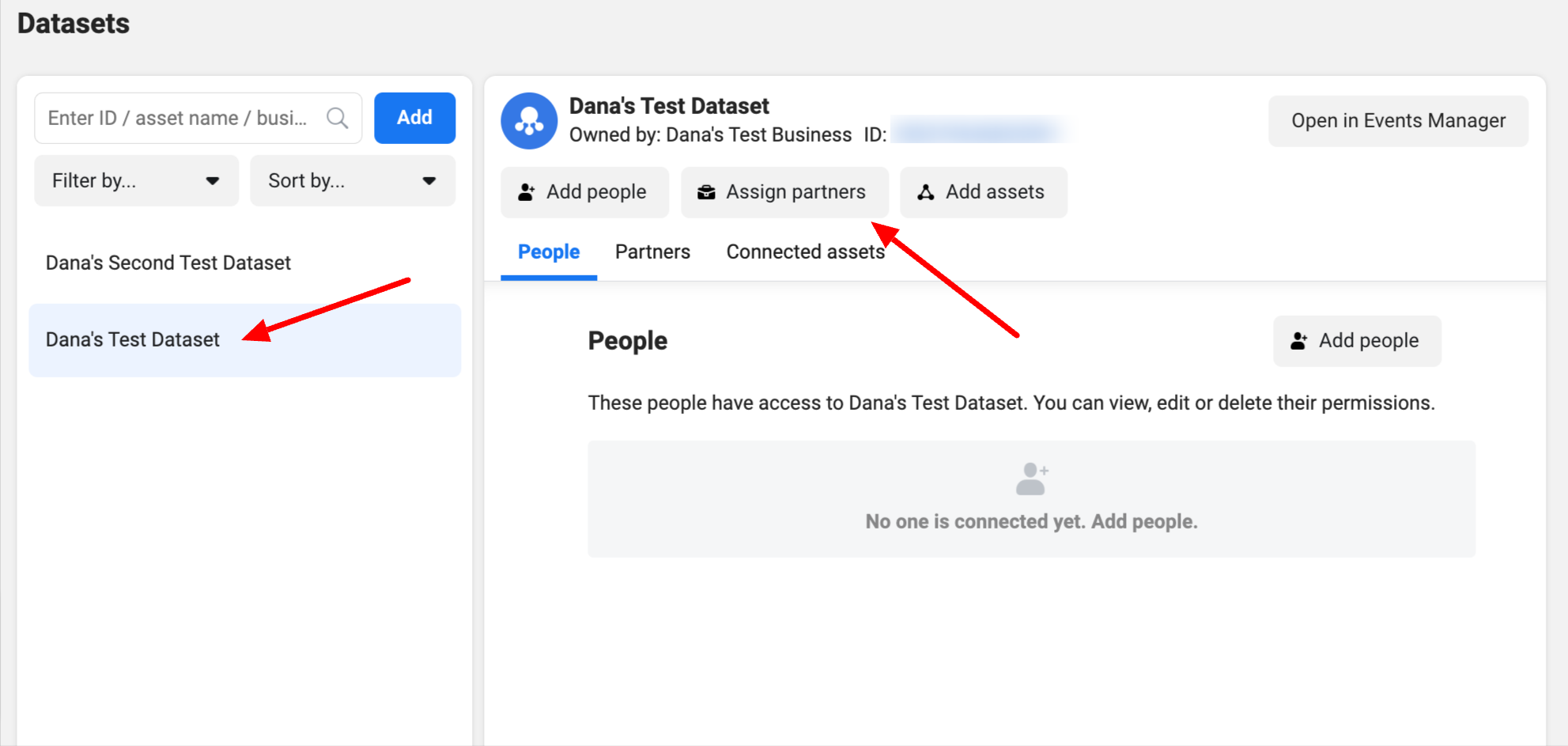
With your dataset selected. Click the Assign partners button.
Add our partner ID:
1398841026795510
And select Partial access.
Click Next
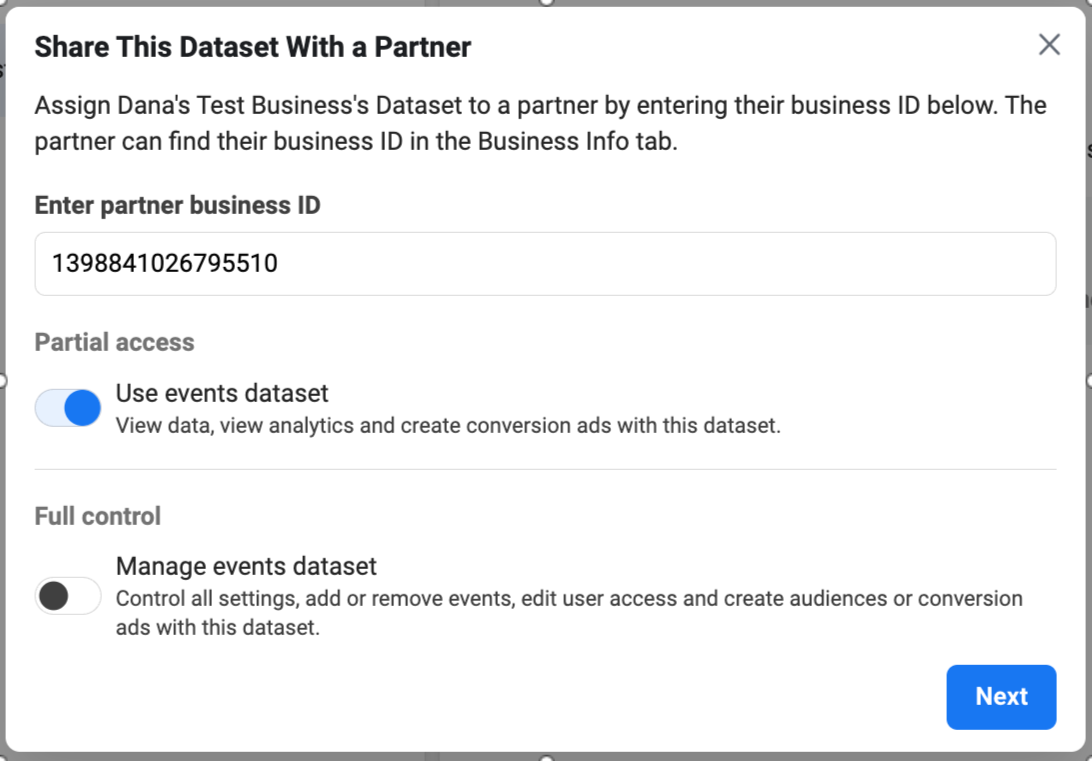
Let us know once this has been completed.
Bonus: Assign Permissions to your Catalog
To give access to your Product Catalog to Elevar, Go to Facebook Business Settings > Navigate to Data Sources > Catalogs. Select you add account and click Assign partners button.
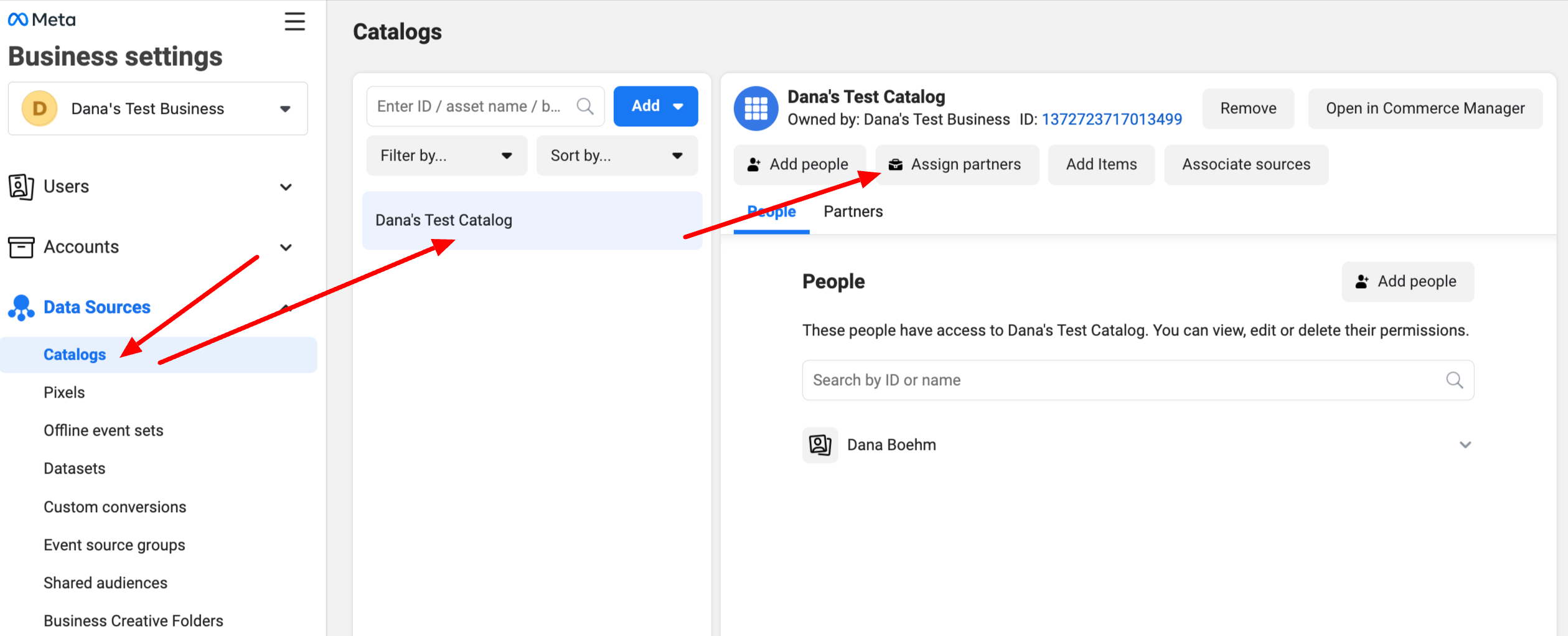
Chose Business ID
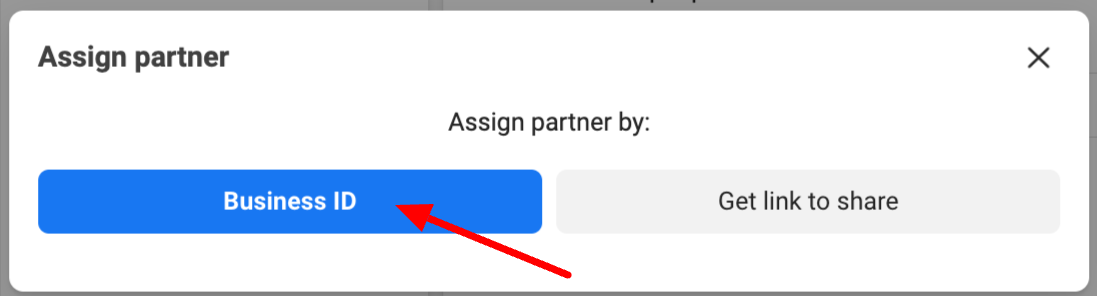
Enter our Business ID 1398841026795510 and enable "Create Ads" for Partial access
Click Next
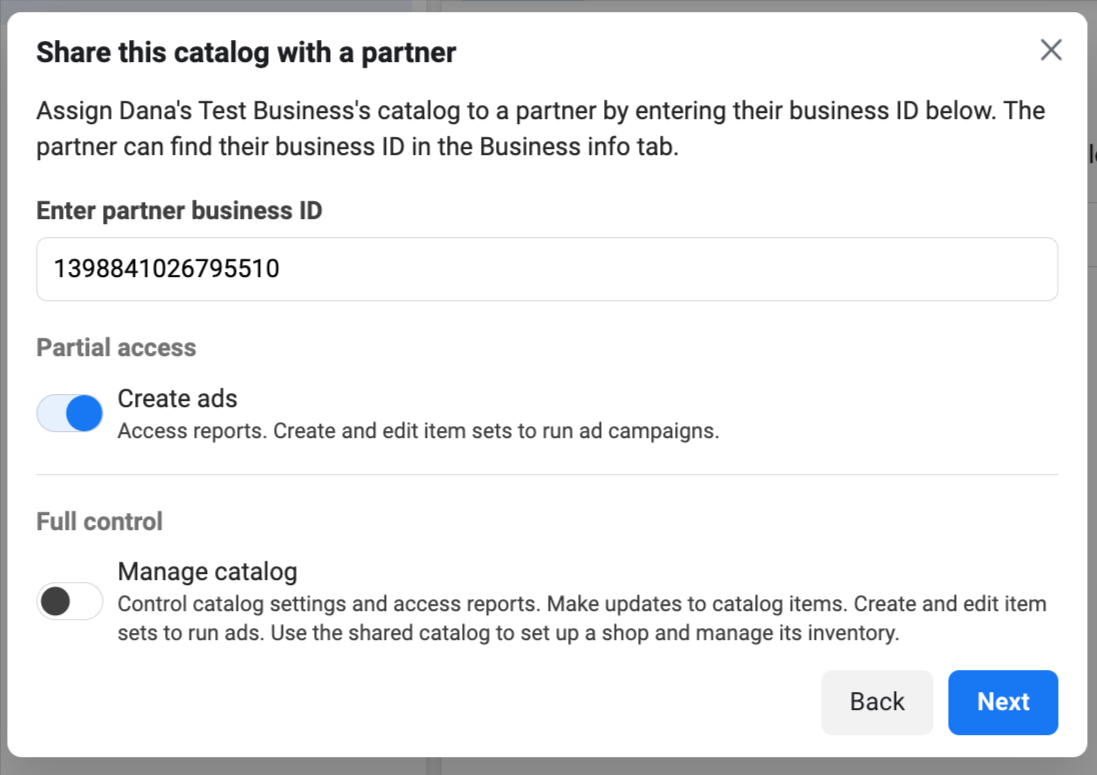
Let us know once this has been completed.
Bonus: Assign Permissions to your Ad Account so Elevar can run performance reports
To give access to your Product Catalog to Elevar, Go to Facebook Business Settings > Navigate to Accounts > Ad Accounts. Select you add account and click Assign partners button.
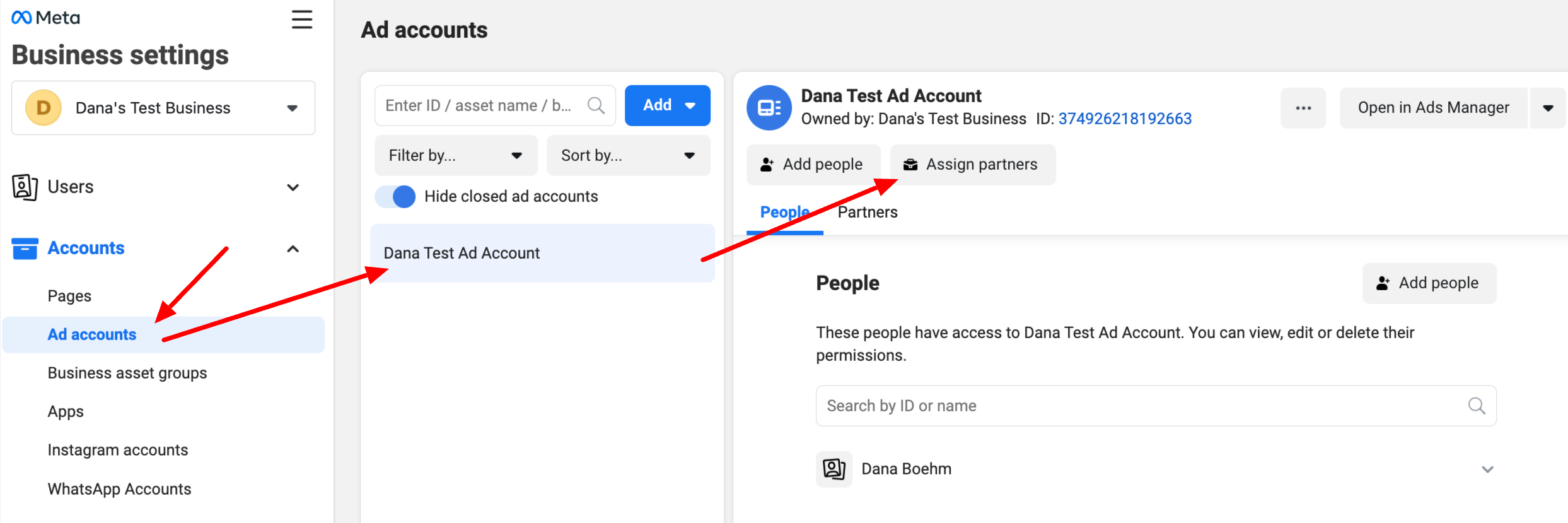
Chose Business ID
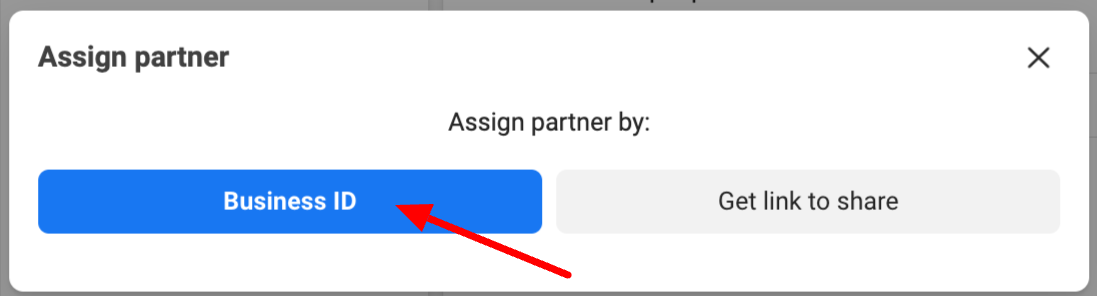
Enter our Business ID 1398841026795510 and enable "View performance" for Partial access
Click Next
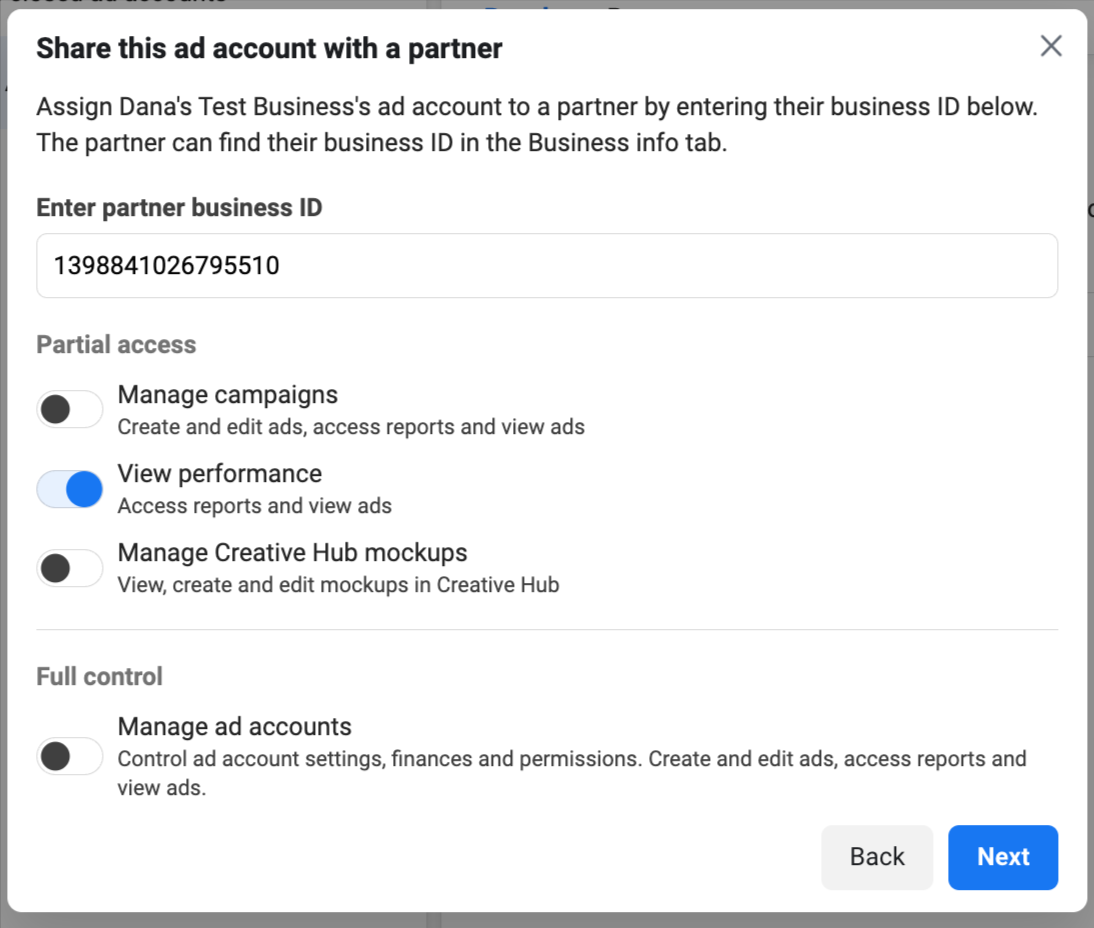
Let us know once this has been completed.
Updated 8 months ago